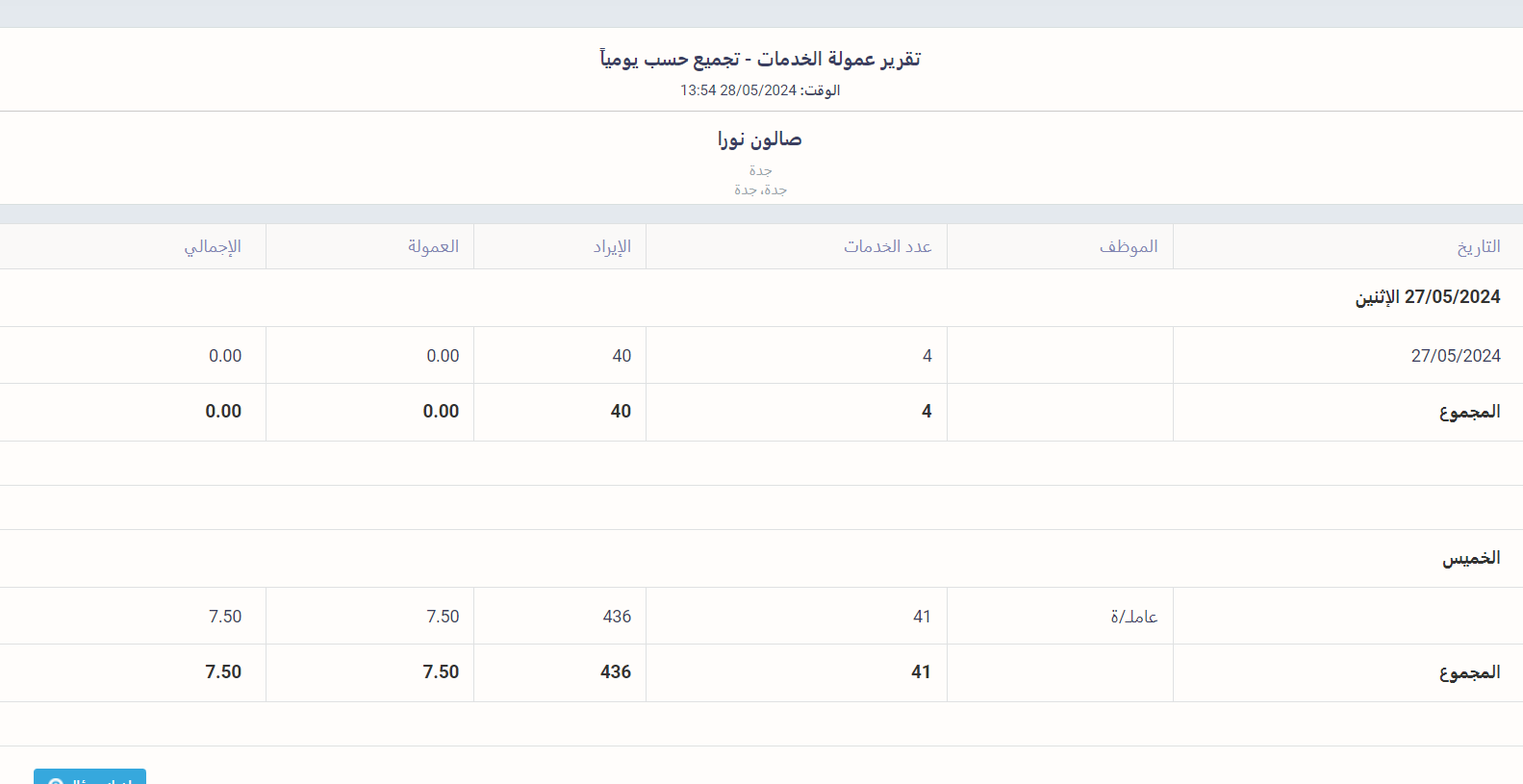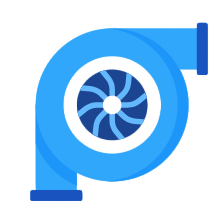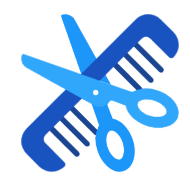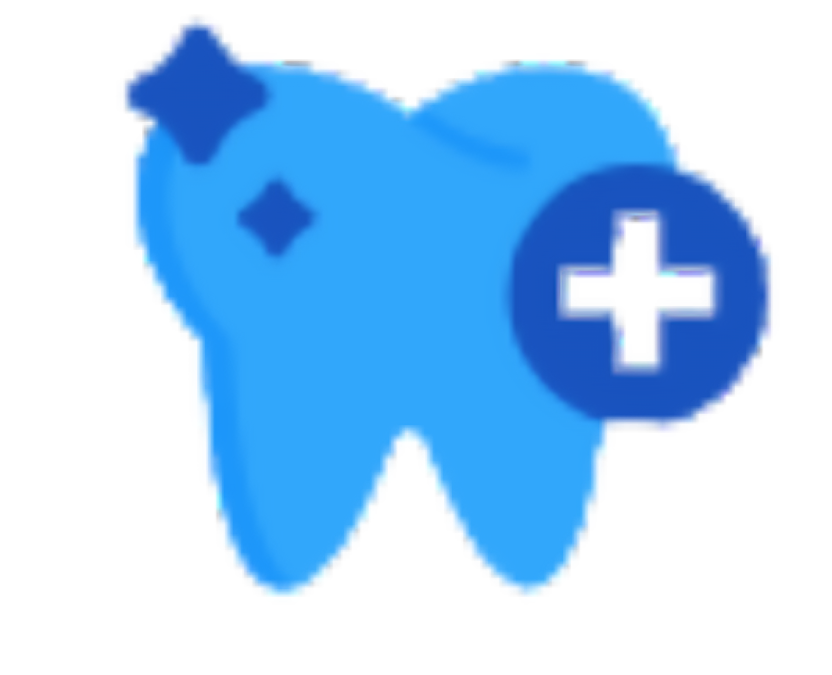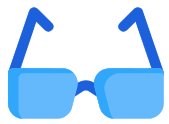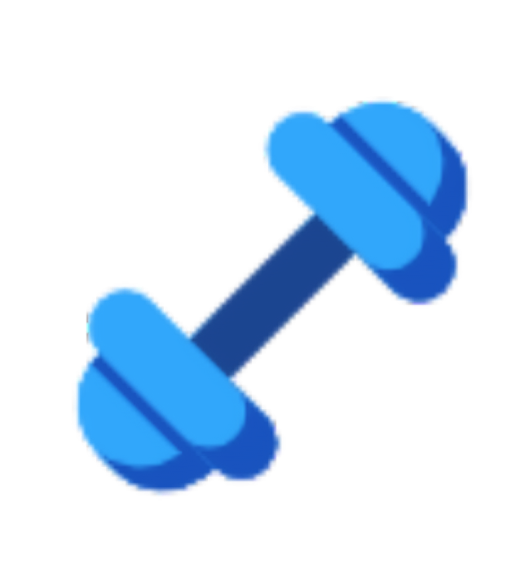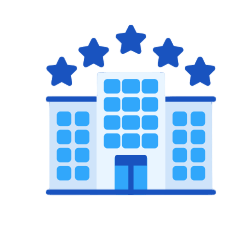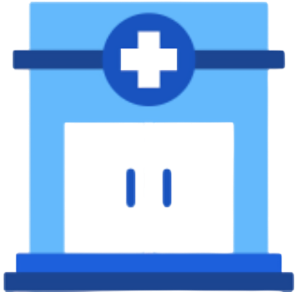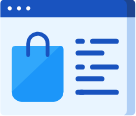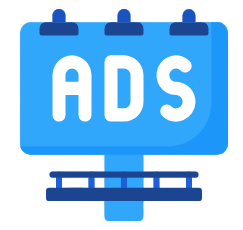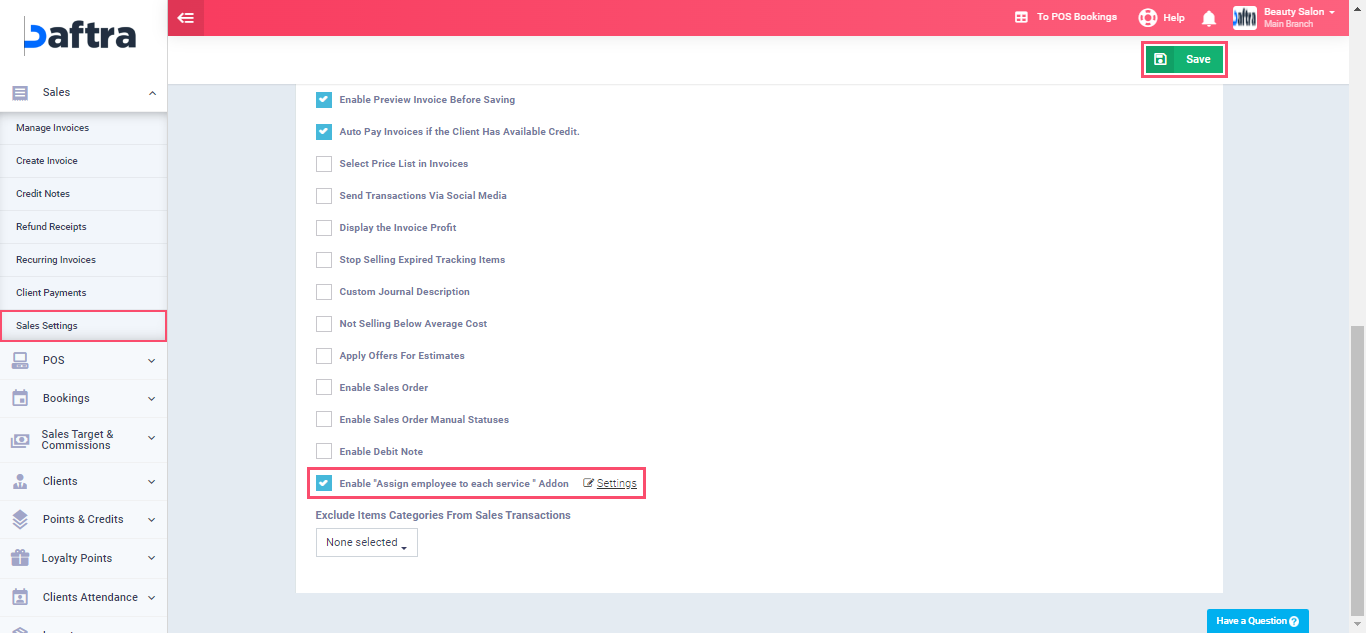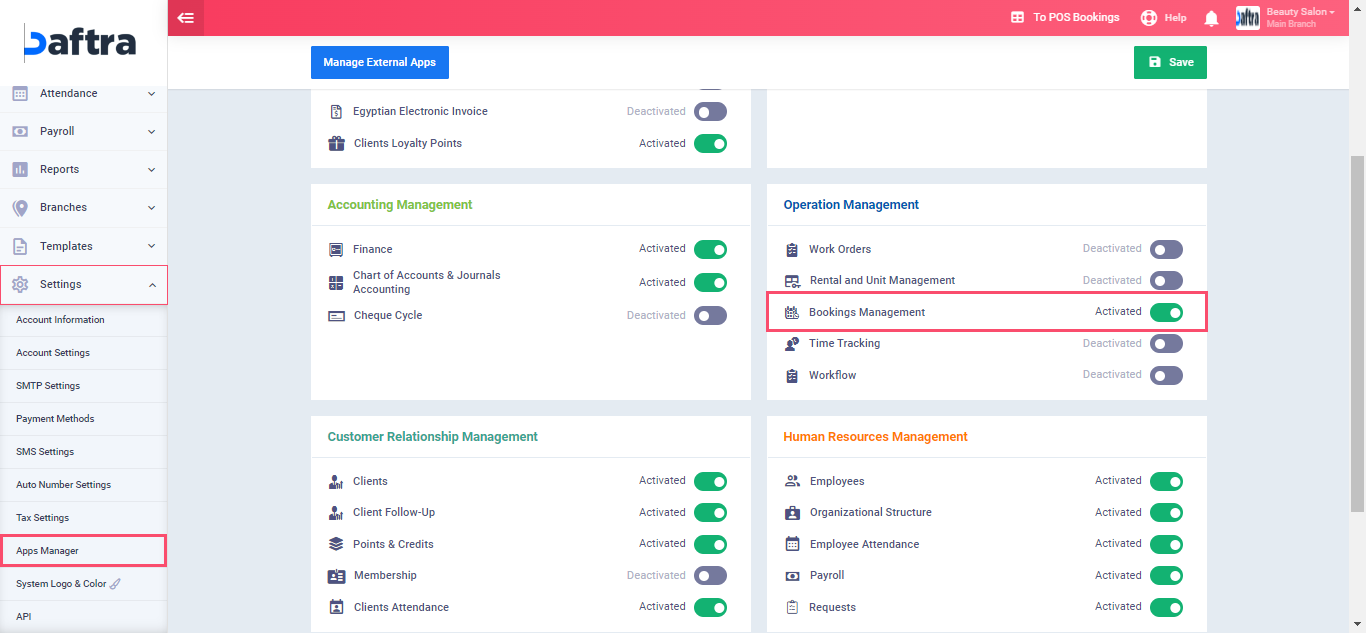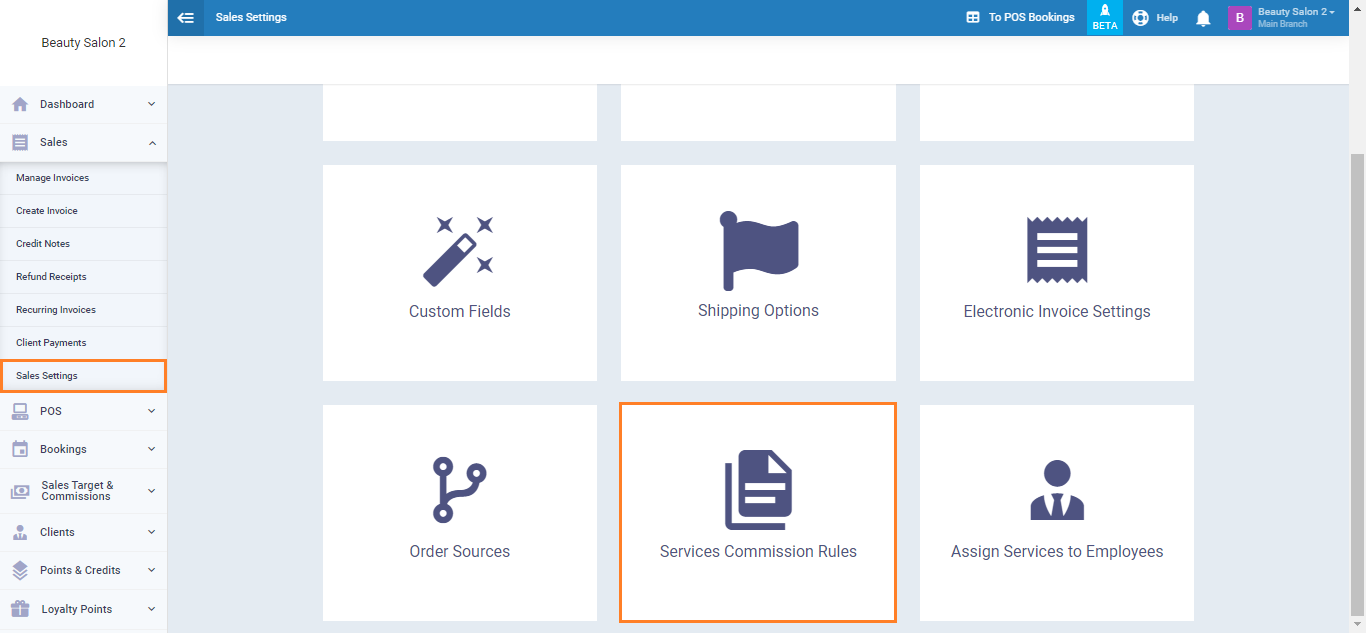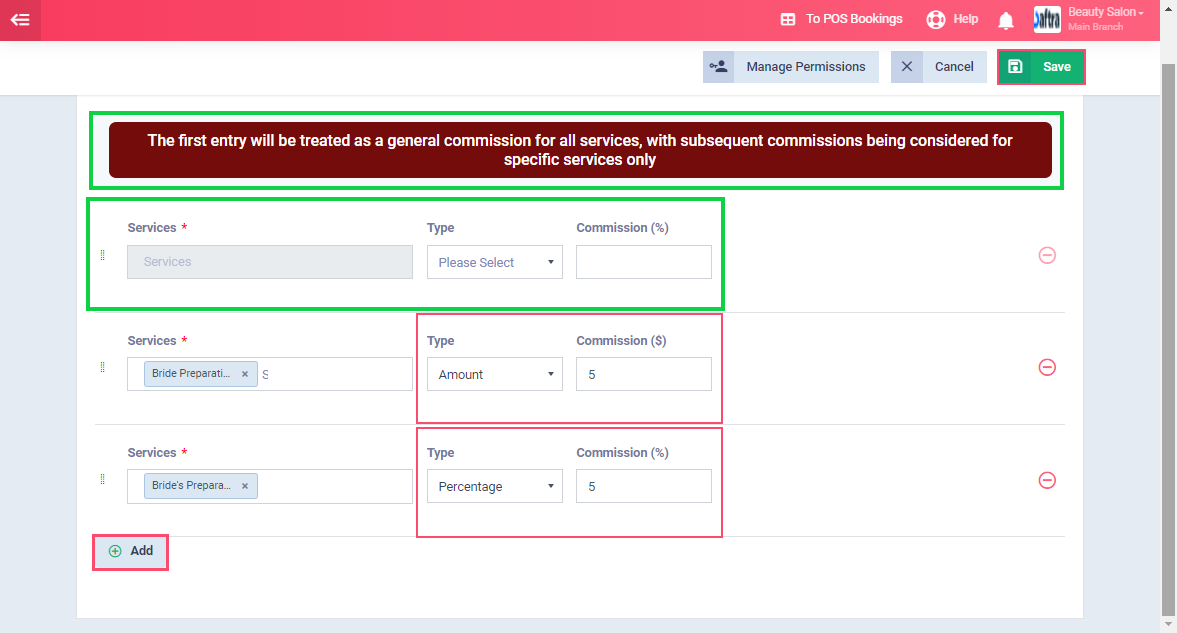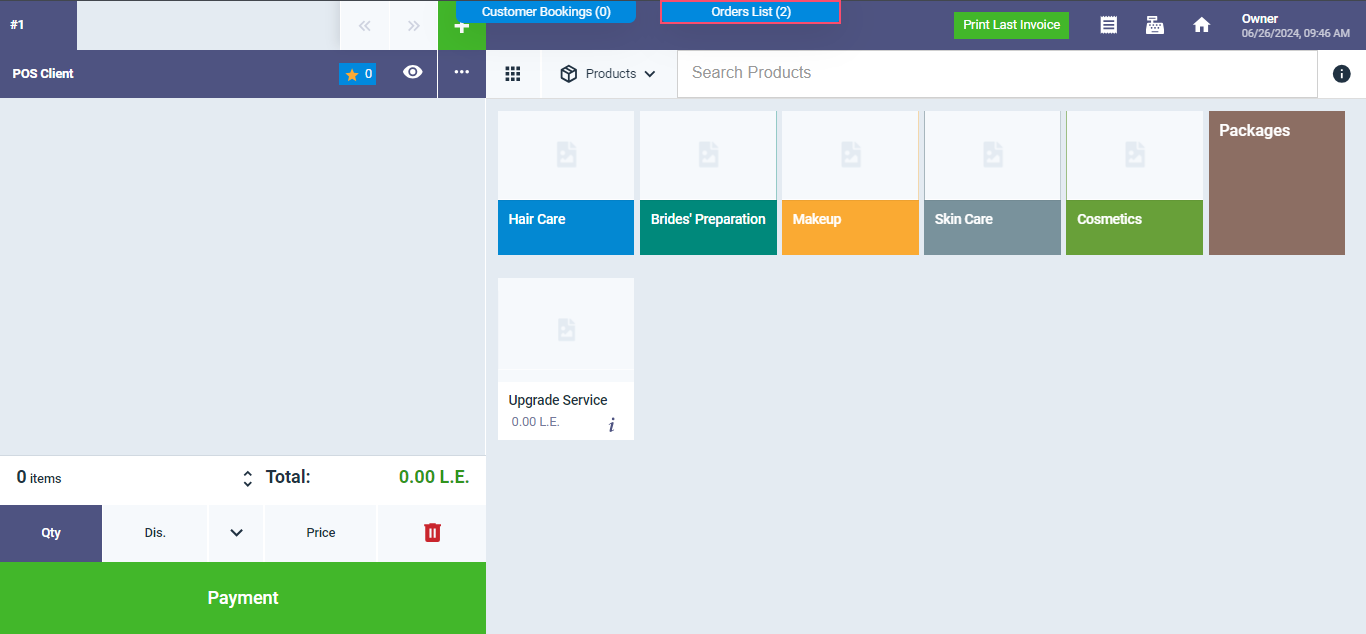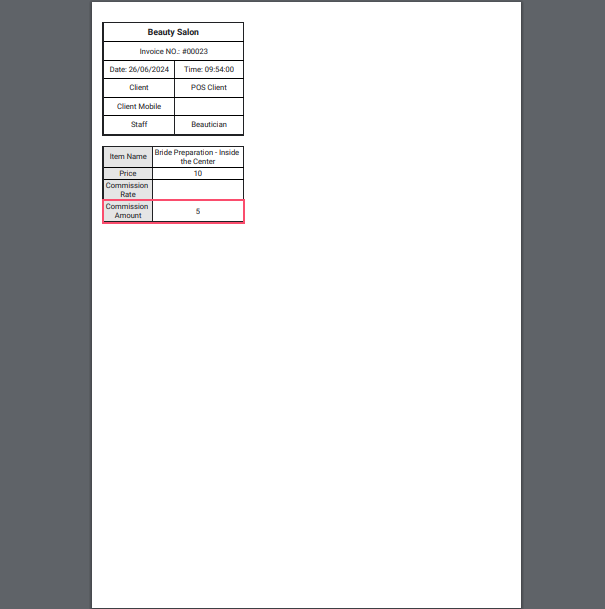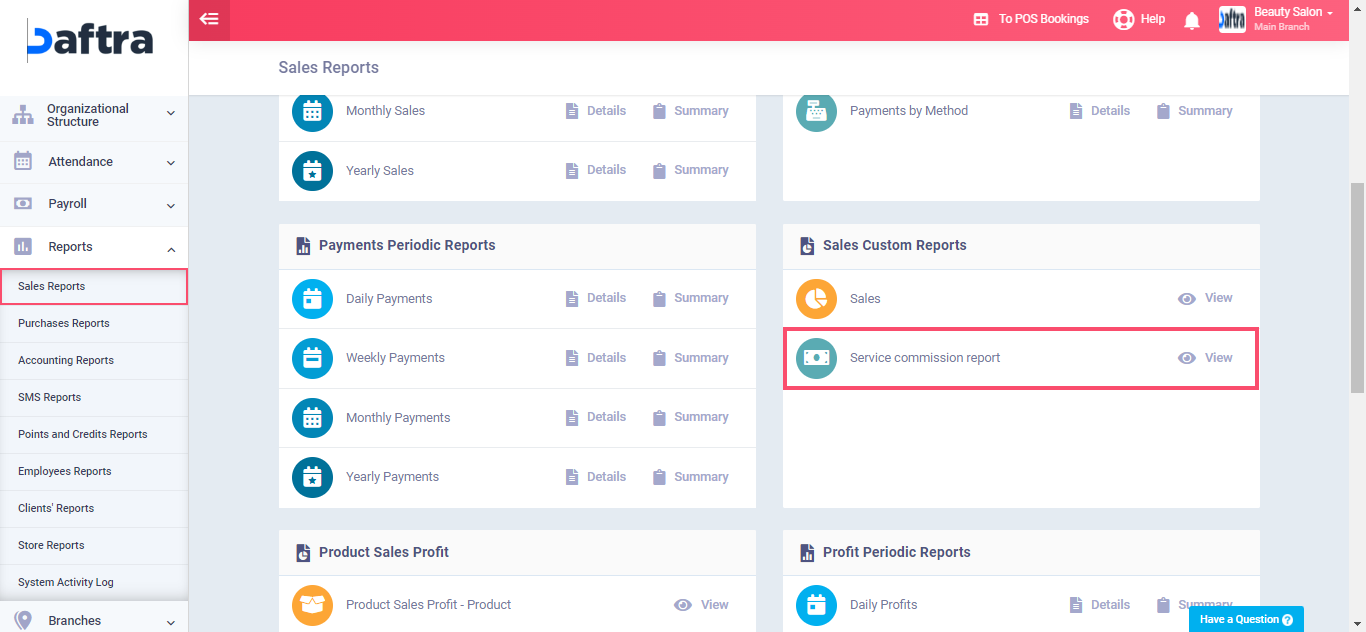Managing Beauty Salons Commissions
You can create customized commissions for each service booked or ordered from the POS. You can also generate daily commission reports or reports by employee for easy monitoring and tracking. In this guide, we will learn how to add service commissions and how to apply them in Enerpize.
Ensure Enabling the Following Options
- To benefit from the beauty salon settings, ensure the following:
- Your account on Enerpize should be a beauty salon account.
- Activate the option for assigning an employee to each service by clicking on “Sales Settings” from the “Sales” dropdown in the main menu, then clicking on “General Invoice and Estimate Settings,” enabling this feature, and clicking the “Save” button.
- To activate the booking application, direct to “App Manager” from the “Settings” dropdown in the main menu, enable the “Booking Management” application, and then save.
Adding Commissions to Services
From the “Sales” dropdown menu click on “Sales Settings“, then choose “Service Commission Rules“.
Services: Choose the service you want to add a commission to from the list of available services in the system.
Type: Select the type of commission; it can either be a percentage of the service amount or a fixed amount added to it.
Commission: Enter the commission amount or percentage.
To add a commission to more services, click the “+Add” button.
After finishing, click the “Save” button.
Applying Commissions to Beauty Salon Services in the POS
Navigate to “Start Selling” from the “POS” dropdown to go to the main POS screen and click on “Order List”
Click on the printer icon to start the service.
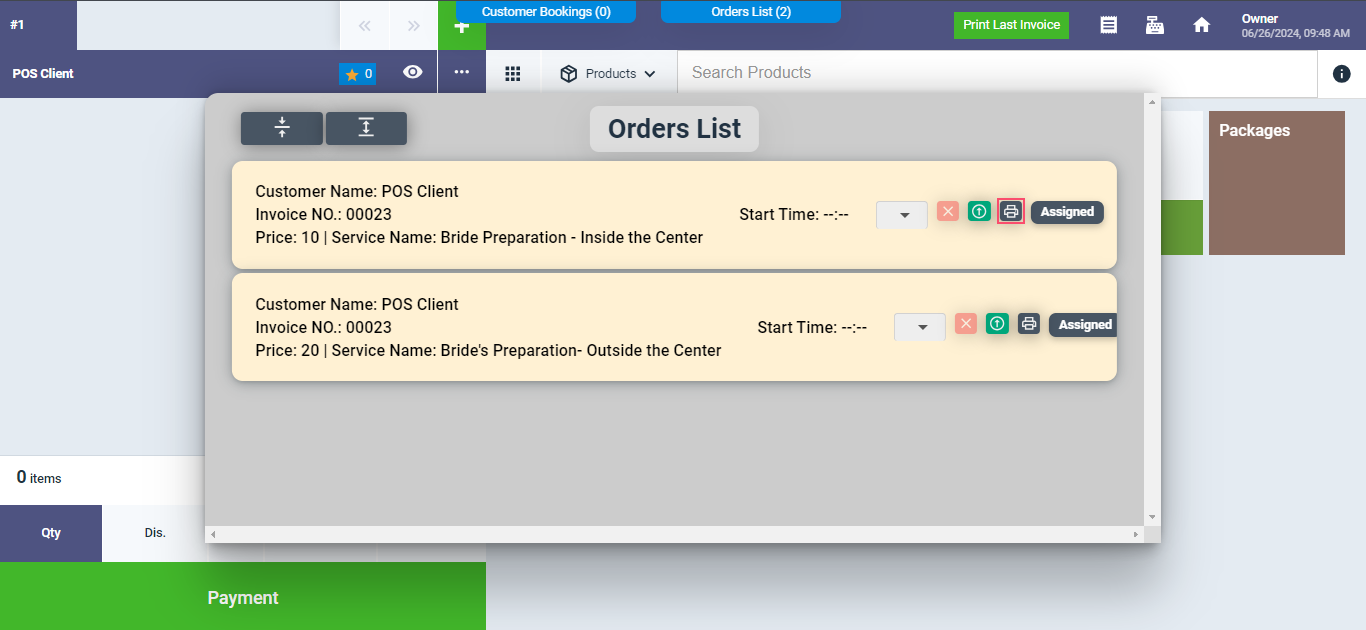
After starting the service from the POS orders, the service receipt amount will be displayed along with the applied commission.
In this example, the service “Bridal Preparation Outside the Center” is shown along with the applied commission amount “5“.
Meanwhile, for the service “Bridal Preparation Inside the Center,” a percentage-based commission is applied. The system will display both the commission percentage and the resulting value calculated from the percentage amount.
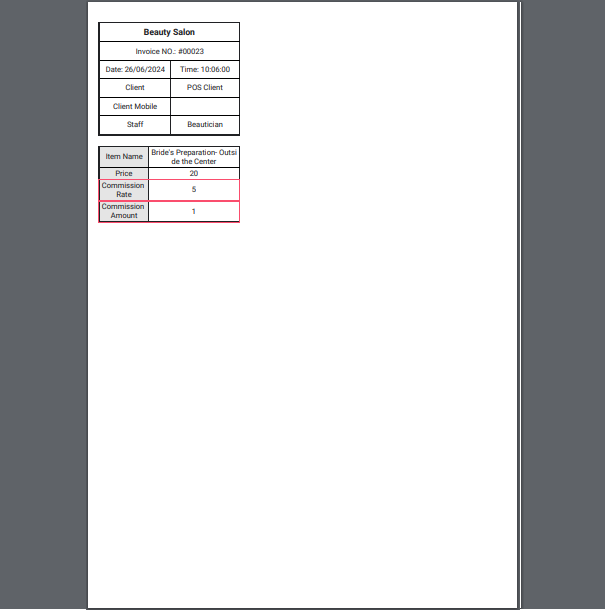
POS Commission Reports
To view commission reports, click on “Sales Reports” from the “Sales” dropdown in the main menu, then click on “Service Commission Report.”
Control the date settings and the columns you want to display in the report. Then click the “View Report” button.
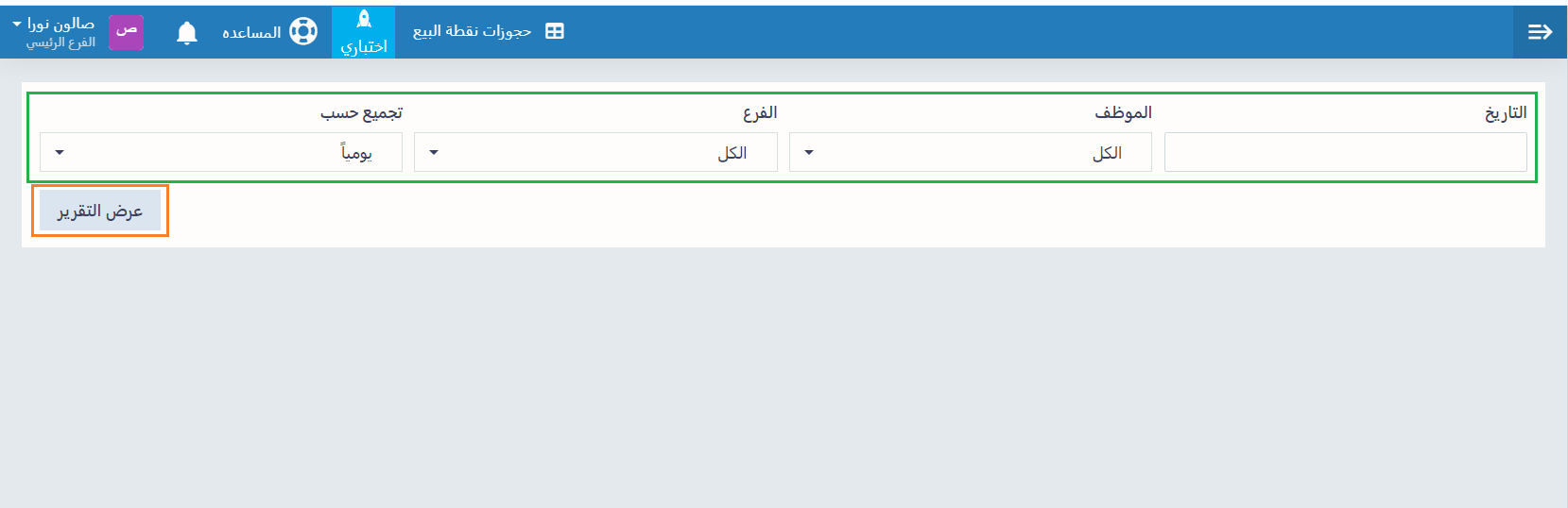
The report will be displayed, and you can export it as a file or print it.