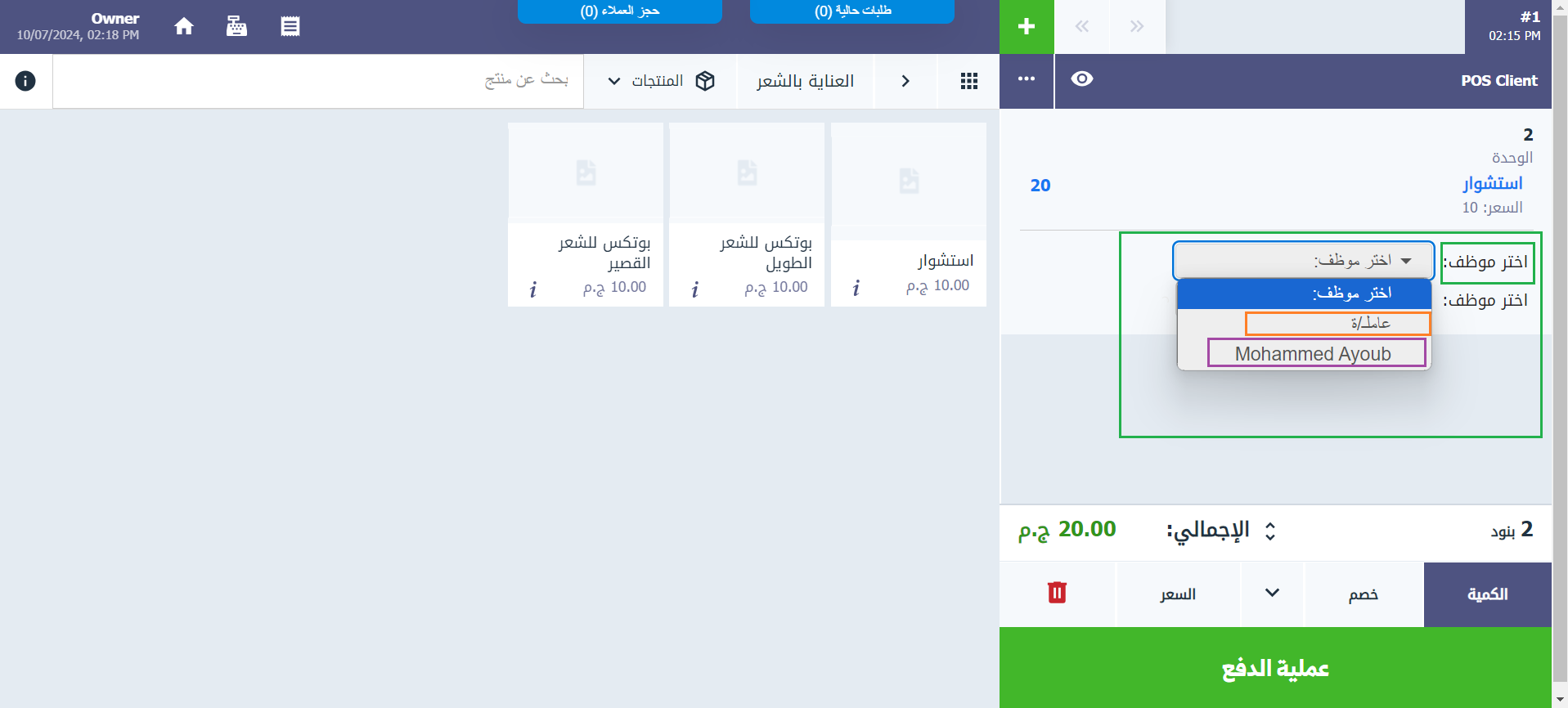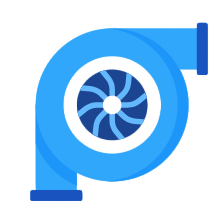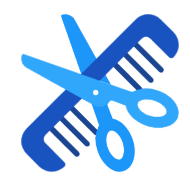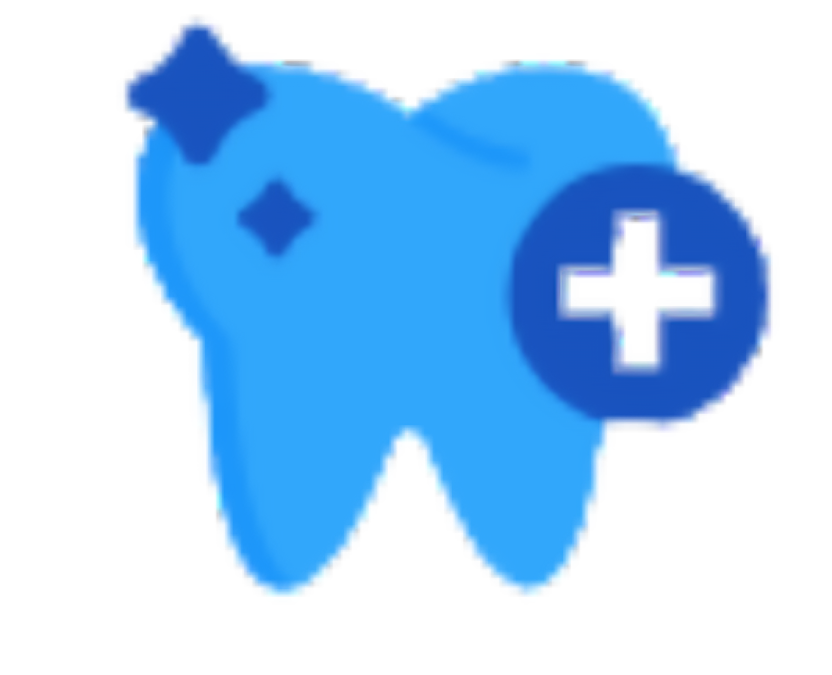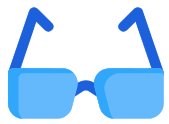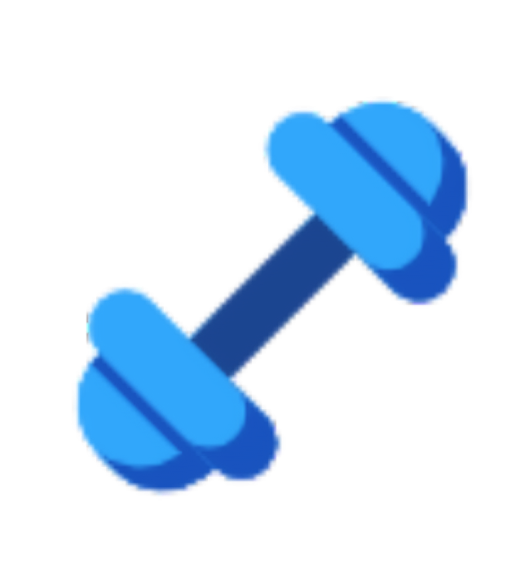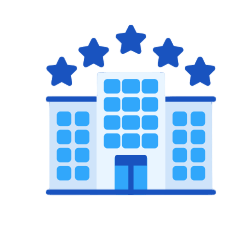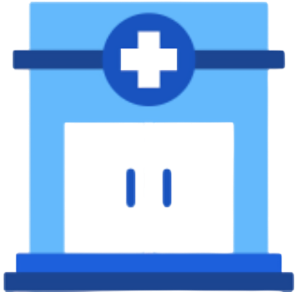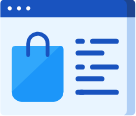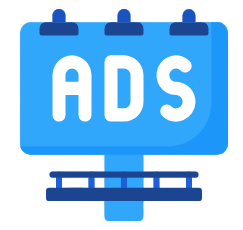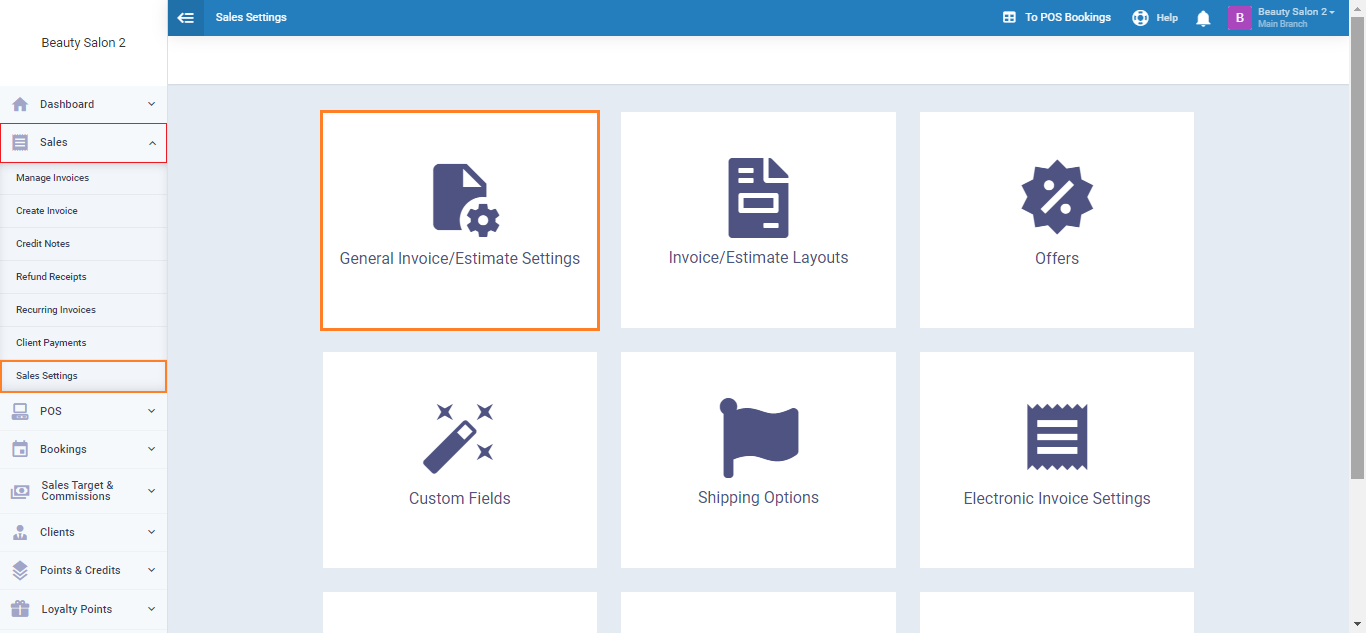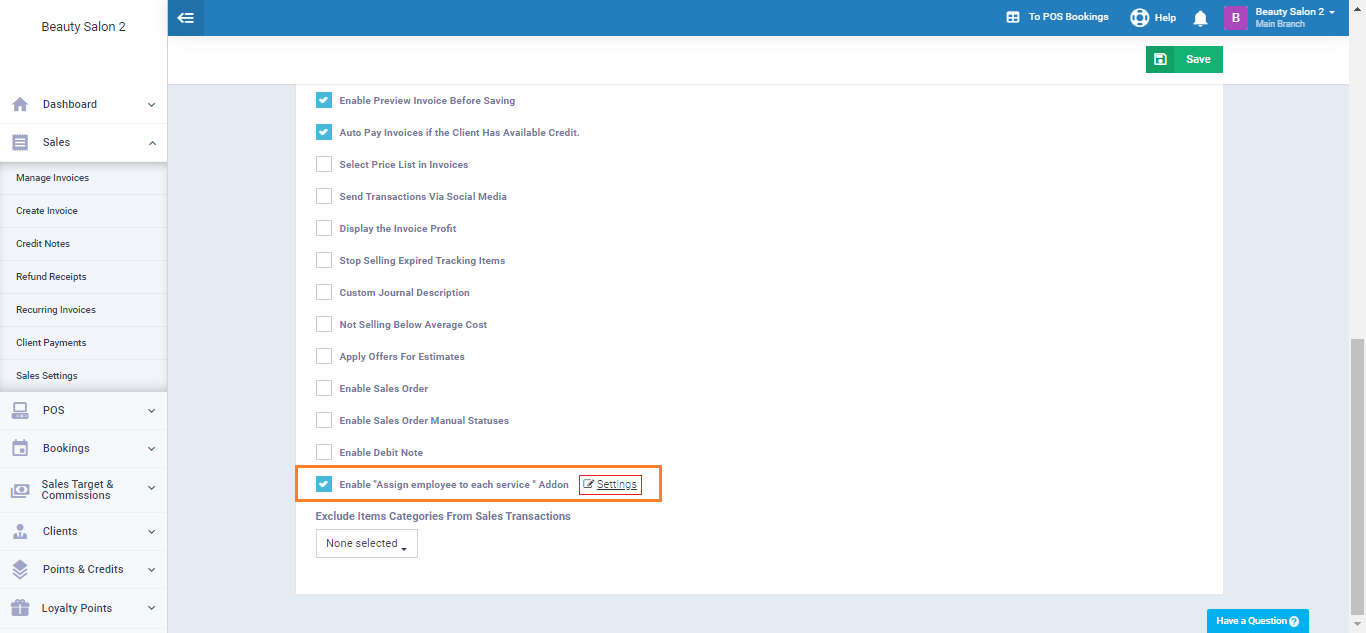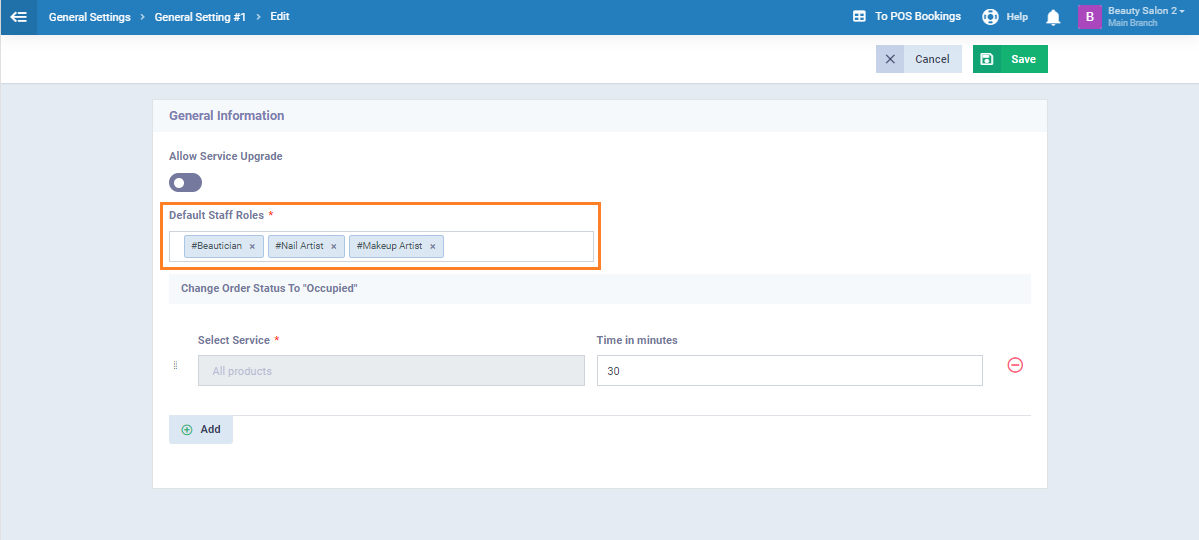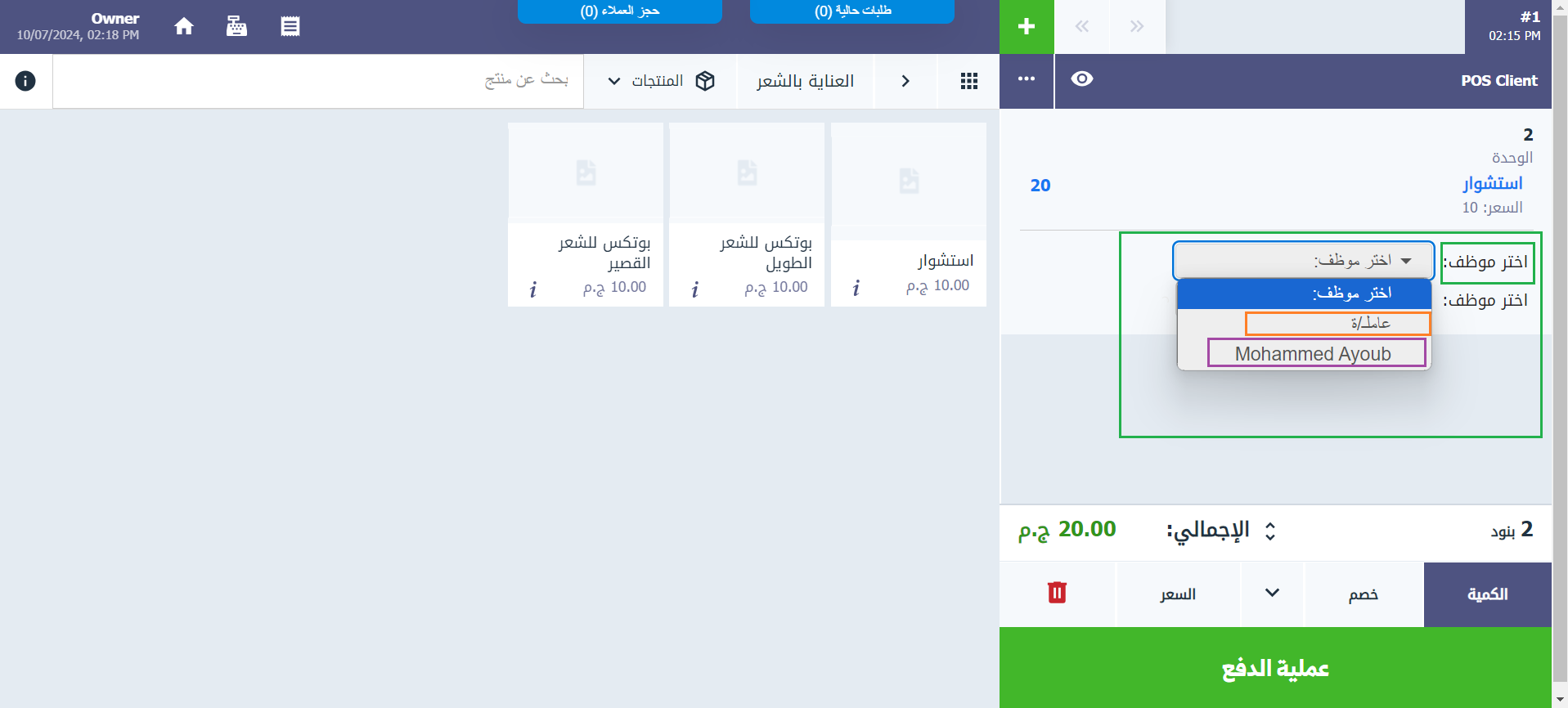After receiving a new booking on a beauty salon’s POS, the booked service should be assigned to one of the salon’s employees. You can control the job roles allowed to appear at the POS with simple, specific steps, which we will cover in this article.
Click on “Sales Settings” from the dropdown of “Sales“, then select “General Invoice/Estimate Settings“.
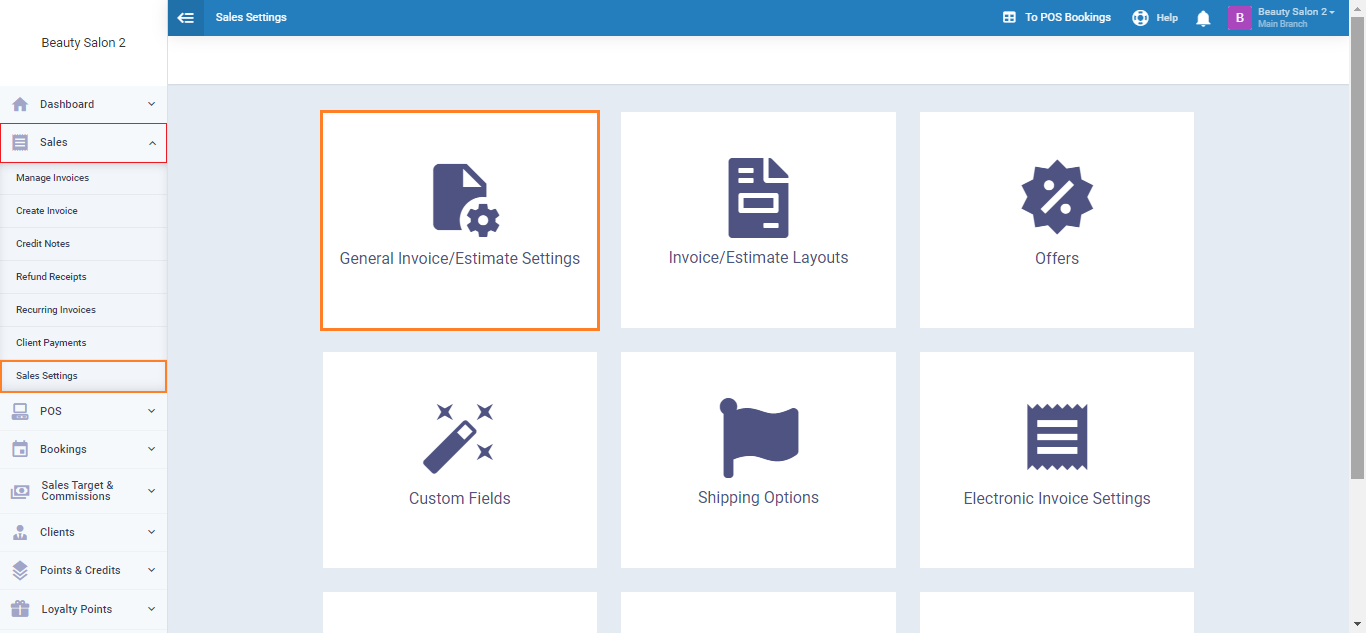
Click on the (Enable “Assign an employee to each service” Addon) then click “Save“. After saving click on “Settings“.
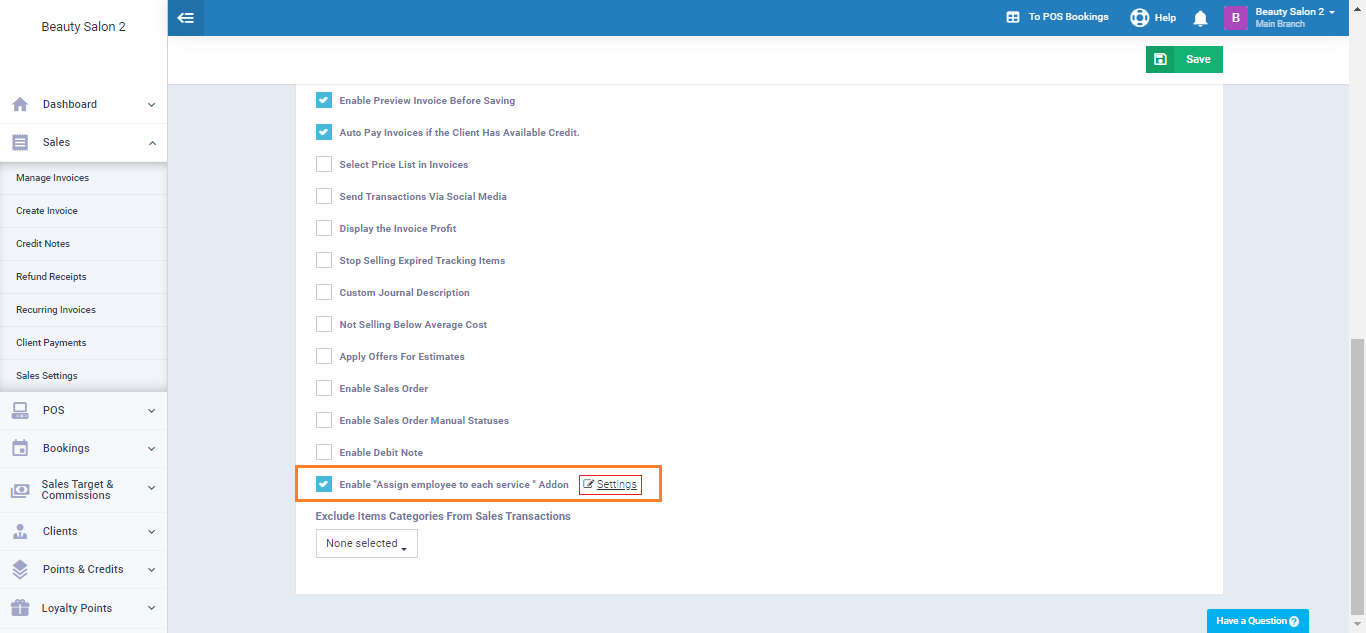
Enter the staff roles you want to appear when selecting the staff member responsible for the service in the POS, then click the “Save” button.
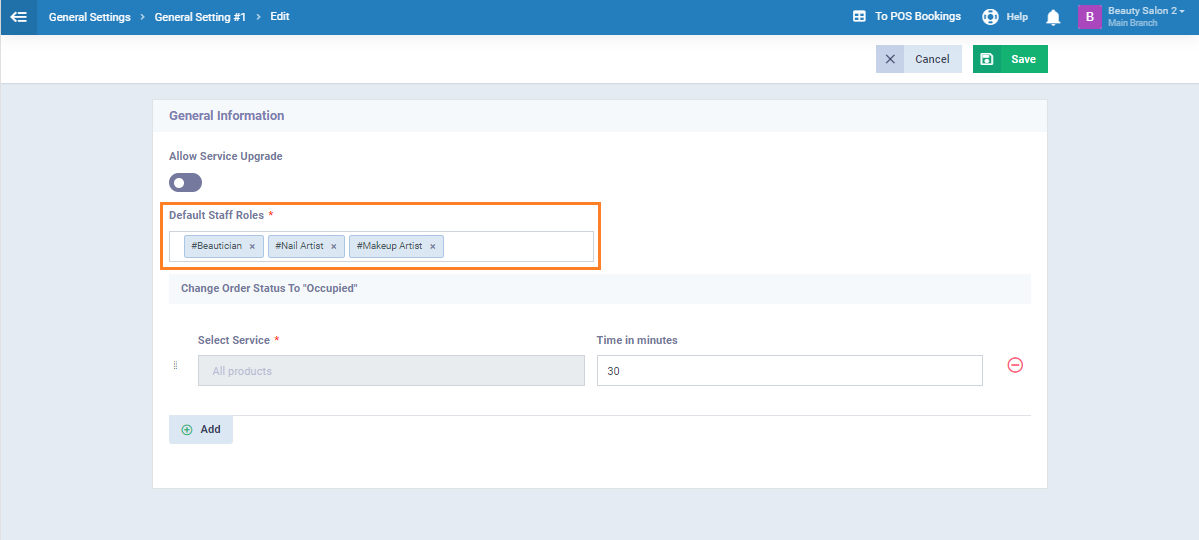
Click on “Start Selling” from the dropdown under “POS” in the main menu, and you will find the employees of both specified job roles appearing, allowing you to choose the desired employee for each service.