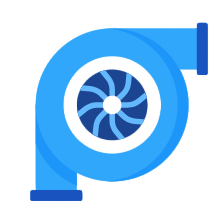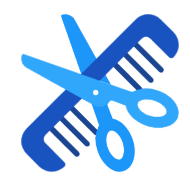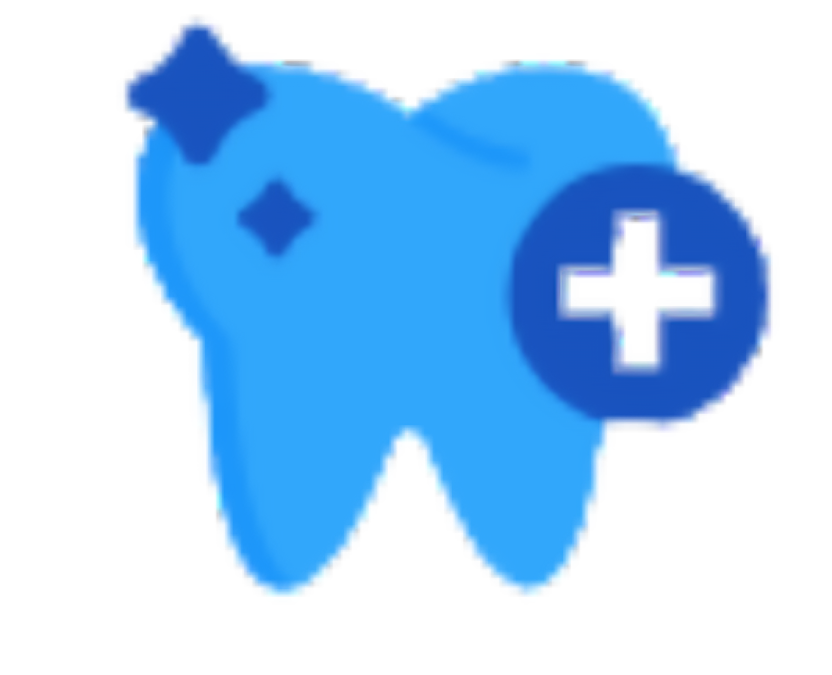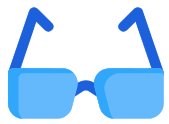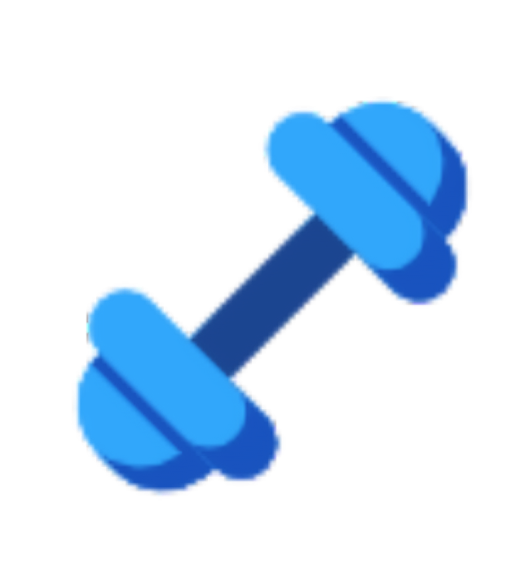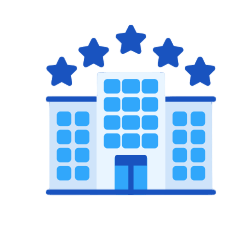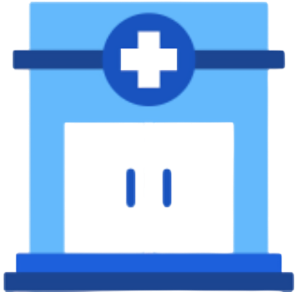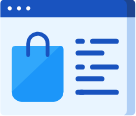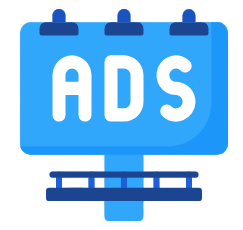How to Create a Sandwich in a Restaurant
Step 1: Set Up Unit Templates
- From the main menu, go to “Inventory”, then select “Product Settings.”
- Choose “Unit Templates.”
- Click “Add Unit Template.”
- Enter the following details:
-
Base Unit Name: Gram
-
Abbreviation: gm
-
Unit Name: Kilogram
-
Factor: 1000
-
Short Name: kg
-
Template Name: For example, “Product Template.”
-
- Click “Save.”
Step 2: Add Raw Materials
- From the main menu, go to “Inventory.”
- Select “Products & Services,” then click “Add New Product.”
- Add your raw materials, each material should be added as a new product, such as tomatoes, onions, meat, lettuce, etc.
- For each raw material, specify:
-
Base Unit: Gram
-
Template: Select the “Product Template” created in the previous step.
-
- Click “Save.”
For more details, refer to the guide “How to Add a New Product.”
Step 3: Create the Sandwich (Final Product)
- From the main menu, go to “Inventory,” select “Products & Services” from the dropdown, then click “Add New Bundle”
- Enter the required details.
-
For more information, refer to the guide “How to Create a New Bundled Product.”
-
Make sure that bundled products are enabled in the general inventory settings.
For detailed instructions on Bundled product settings, check the guide “General Inventory Settings.”In the “Bundle Items” section:
-
Bundle Type: Choose “Compound.”
-
Products: Add the raw materials using the “Add Products” button to include multiple items.
-
Quantity: Specify the quantity of each raw material (e.g., 50 grams).
-
-
- Click “Save”
Step 4: Effect of Sales on Inventory
- Raw materials are purchased by the kilogram and recorded in inventory.
- When a sandwich is sold, the system automatically deducts the corresponding quantities (in grams) of raw materials from the inventory.