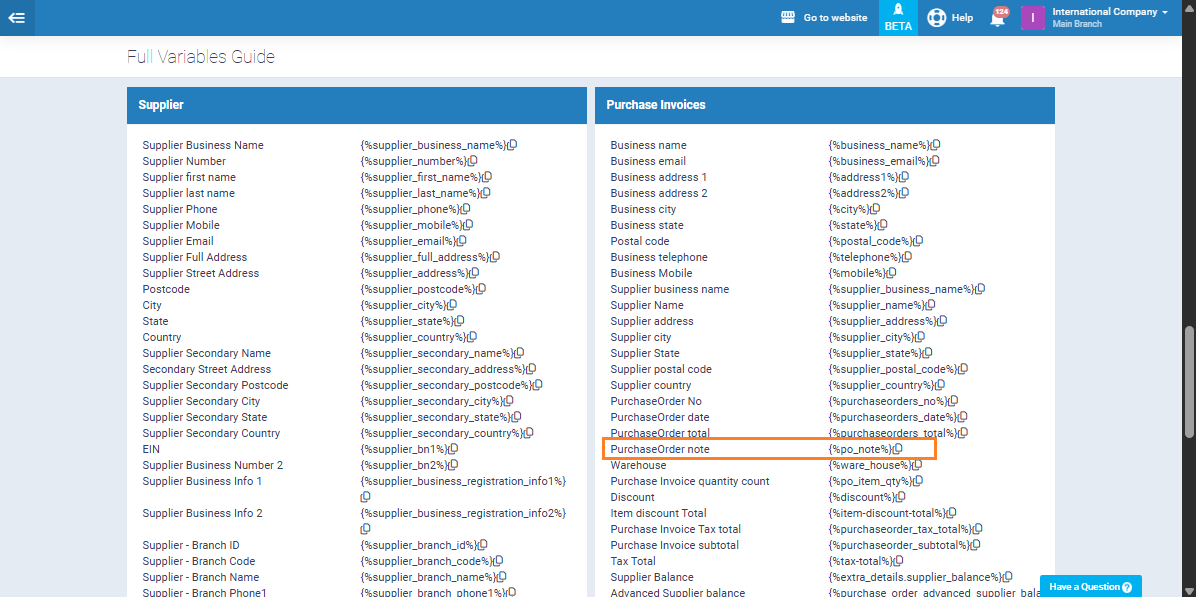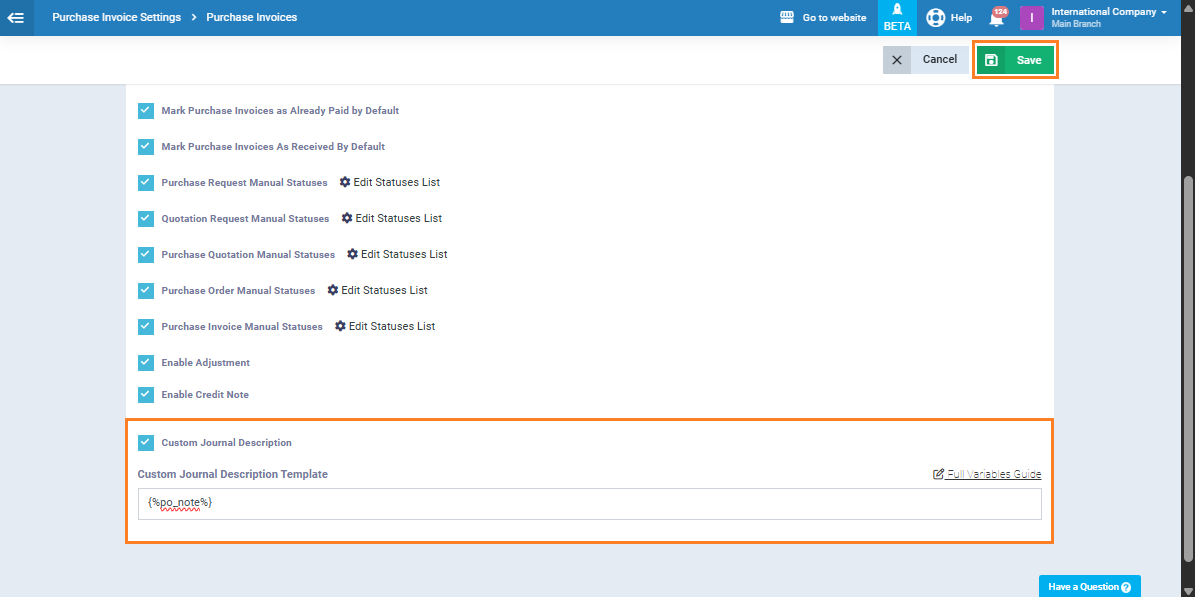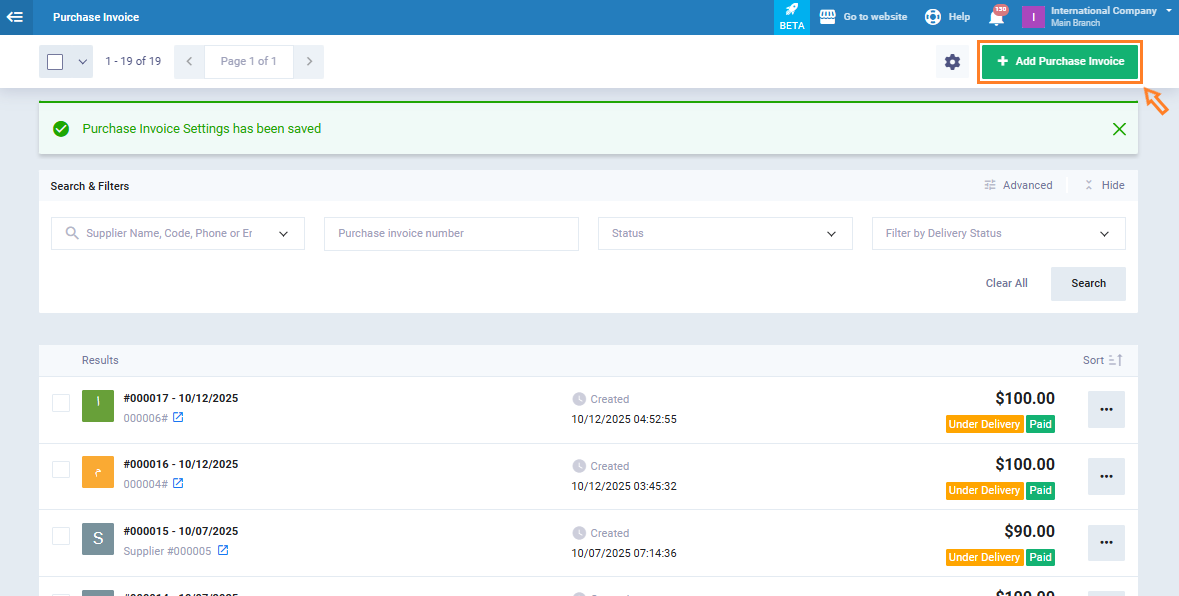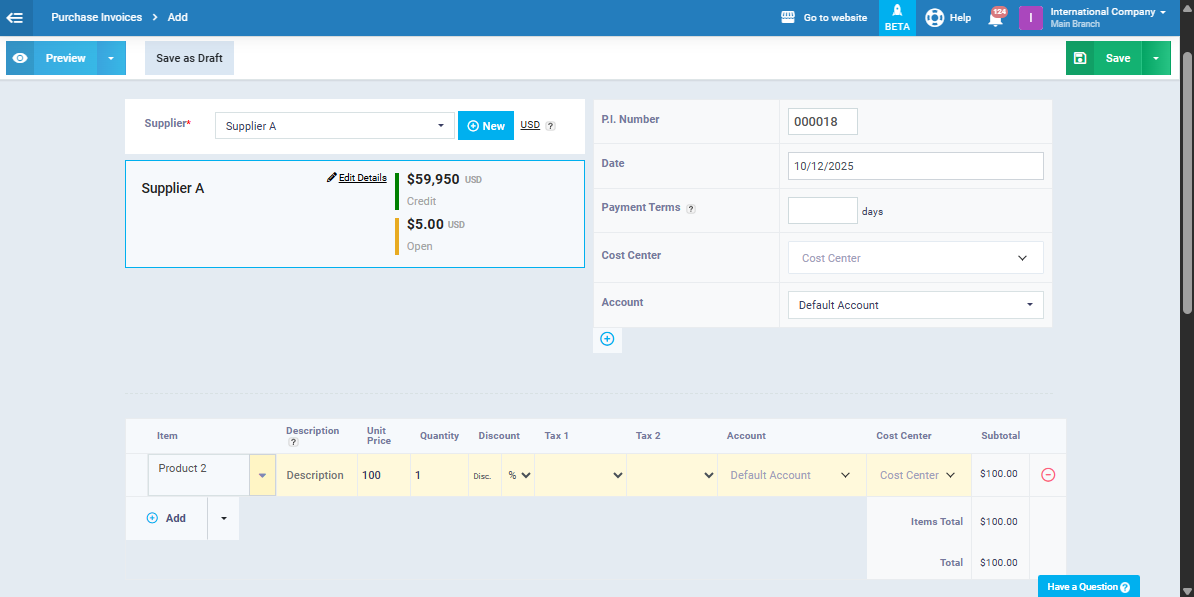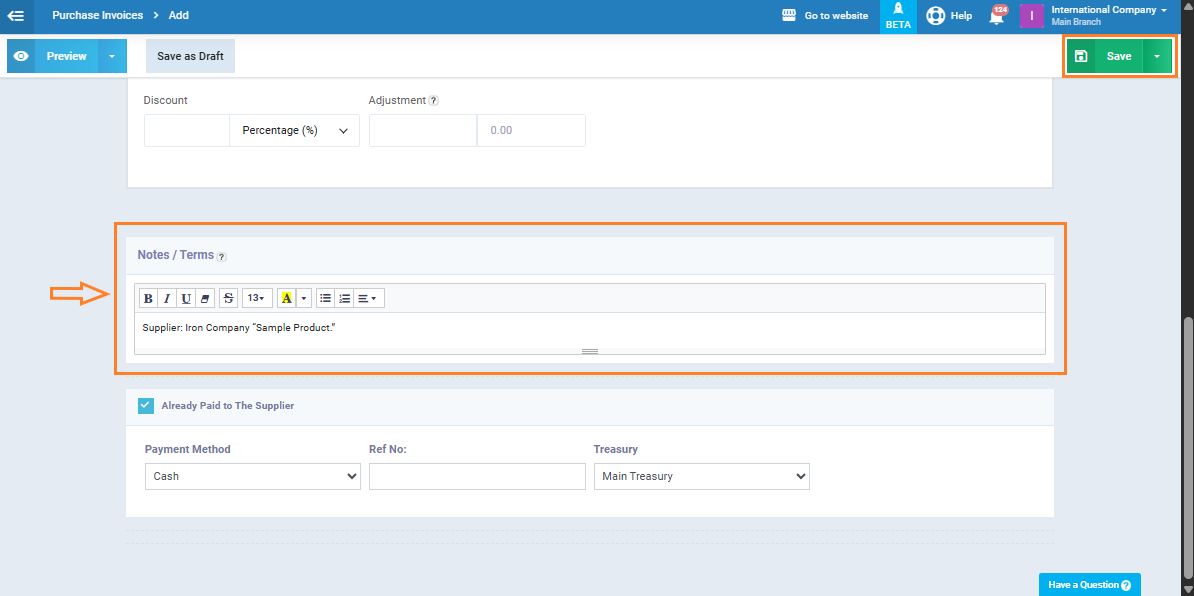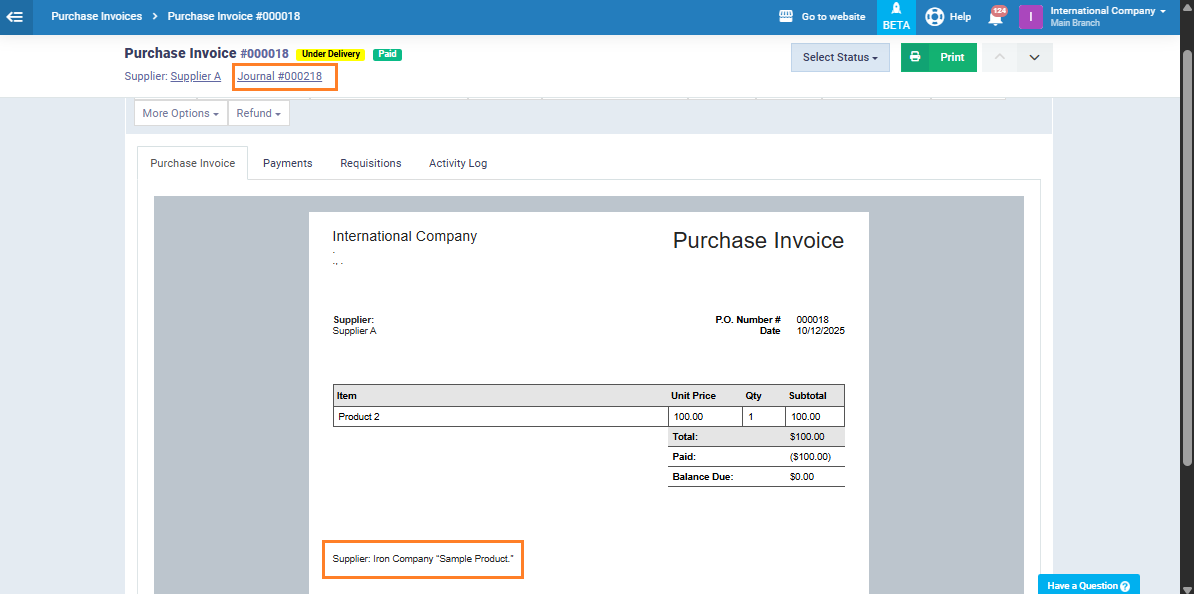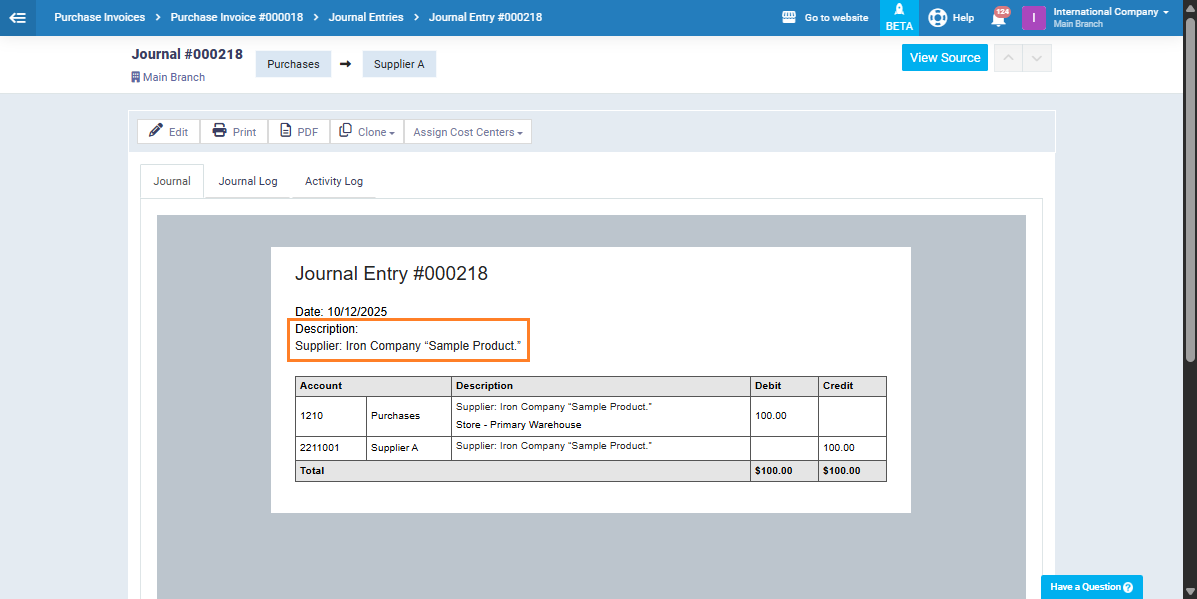Adding a Custom Description to Purchase Invoices
From the main menu, click “Purchases”, then select “Purchase Invoice Settings”, and choose “Purchase Invoice.”
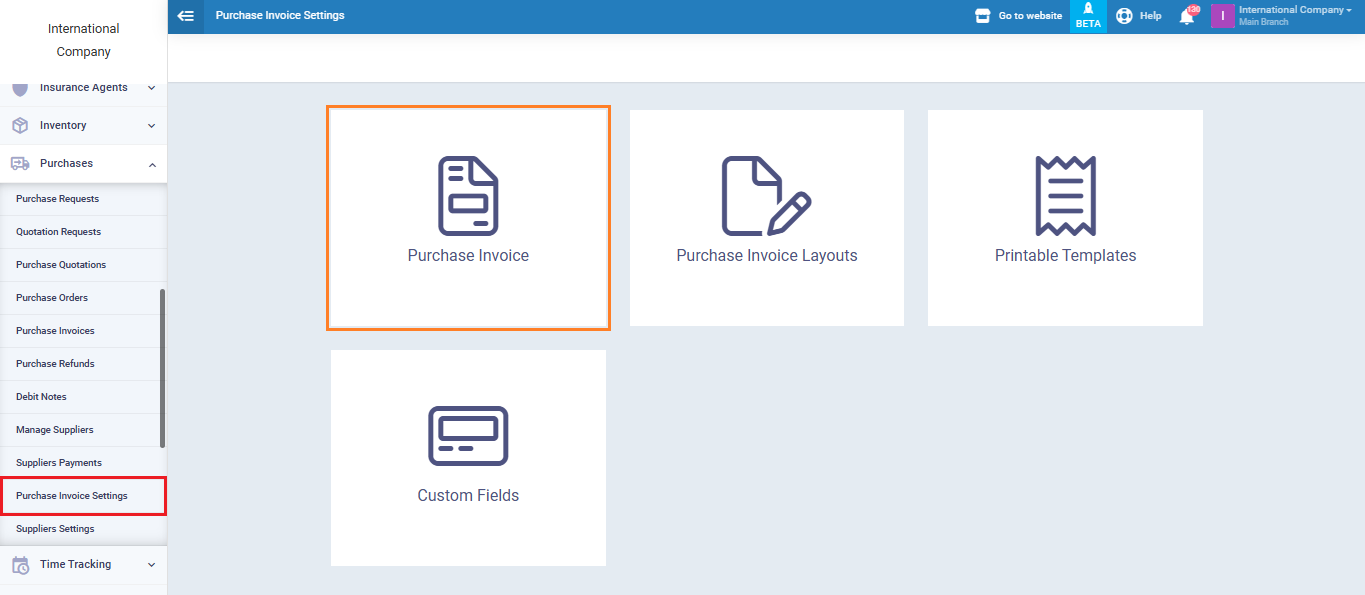
Enable the “Custom Journal Description Template” option, then click “Full Variables Guide” to view the list of available variables and select the one you want to use.
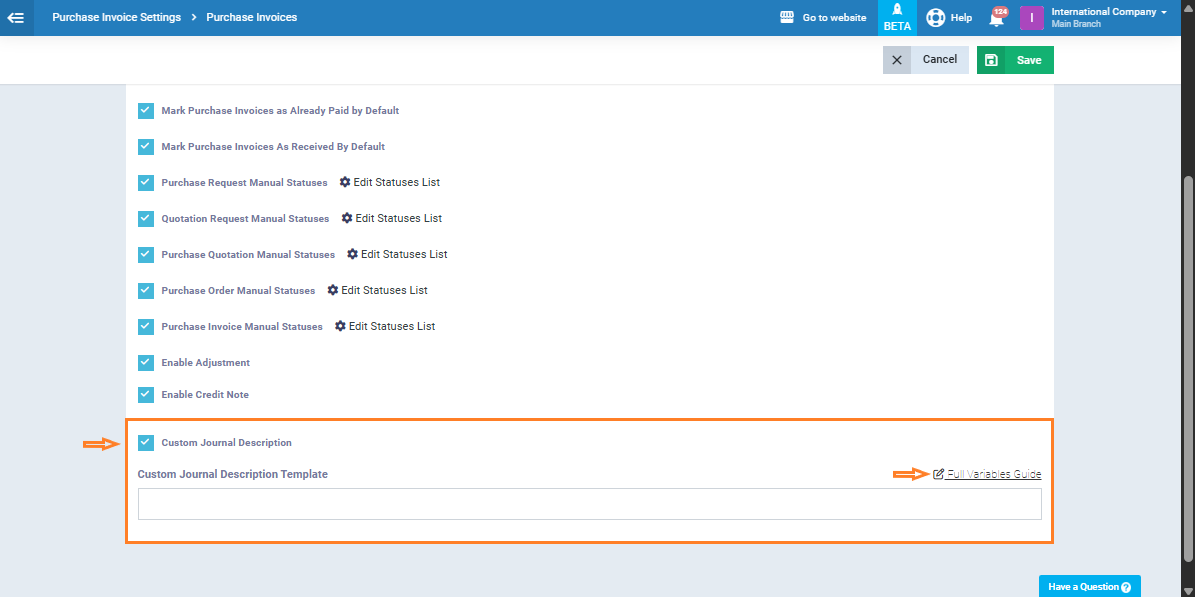
From the variables guide, copy the variable “Purchase order note” from the “Purchase invoices” list.
Paste the variable code into the designated box, as shown in the image below.
Then, click “Save.”
After saving the settings, the system will automatically redirect you to the “Purchase Invoices” screen. Click the “Add Purchase Invoice” button at the top of the page.
Add the supplier from the dedicated list, then enter the invoice items, including products, quantities, and prices.
At the bottom of the invoice items table, you’ll find the “Notes” field.
Add the required note here, it will appear in both the invoice details and the related journal entry.
Click “Save.”
You will see that the note has been successfully added to the invoice, as shown in the image below.
Now, go to the invoice journal entry by clicking the journal entry number at the top of the invoice screen. This will take you directly to the related entry details.
You’ll notice that the description/note added to the invoice also appears in the journal entry.