Adding a New Lease Contract
Managing lease contracts is a key aspect of property and unit management. The system now offers a dedicated lease contracts feature, allowing you to easily add, organize, and monitor all lease-related data directly within the platform. This tutorial will guide you through the process of adding a new lease contract, setting essential payment terms, and tracking active leases to ensure accuracy and compliance.
To start, navigate to the “Rental and Unit Management” section from the main menu, then select “Lease Contracts” from the dropdown list.
You’ll be directed to the lease contracts dashboard, which displays all current and past contracts. You can easily:
- Search by client name or unit
- Filter by lease status (active, expired, upcoming)
This centralized view helps you track all agreements immediately and quickly access important details.
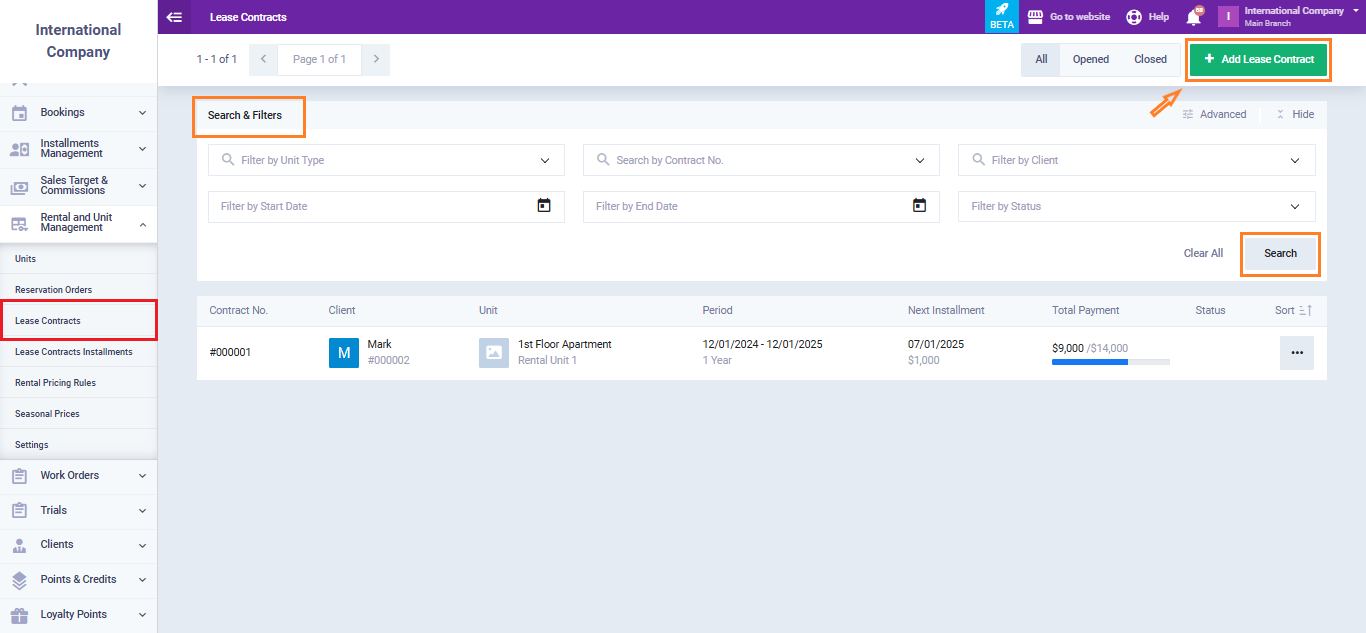
Add Lease Contract
Creating a new lease contract requires filling in various fields across two sections:
- Lease Contract Information
- Payment Terms
To create a new lease contract, click the “Add Lease Contract” button.
- Lease Contract Information
Fill in the following fields:
- Code: Enter a unique code to easily identify each lease contract.
- Unit: Select the property or unit that is being leased.
- Client: Choose the client who will be leasing the unit.
If the client is not already registered in the system, click the ‘+Add‘ button to add a new client.
- Leasing Period: Define how long the lease will last (e.g., 1 year, 6 months).
- Start Date: The date when the lease begins.
- End Date: The date when the lease ends.
- Notes: Any additional remarks or important details about the contract.
- Attachments: Upload supporting documents such as signed contracts or ID copies.
- Tags: Keywords or labels to help categorize and search for the contract.
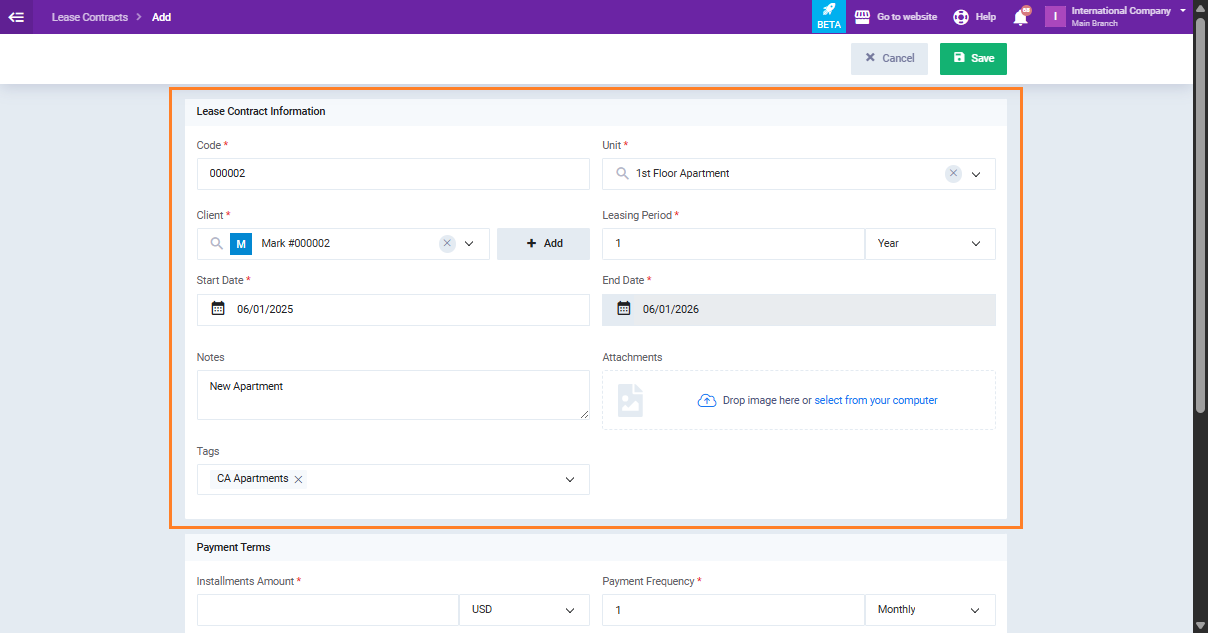
- Payment Terms
This section helps define the financial structure of the lease. Enter the following:
- Installment Amount: The fixed amount to be paid in each installment during the lease period.
- Payment Frequency: How often the client will make payments (e.g., monthly, quarterly, annually).
- Insurance Amount: The security deposit or insurance fee required for the lease.
- Tax: The applicable tax rate or amount added to the lease payment.
- Sales Account: The accounting ledger where lease revenue will be recorded.
- Installments: A breakdown of all scheduled payments, including dates and amounts.
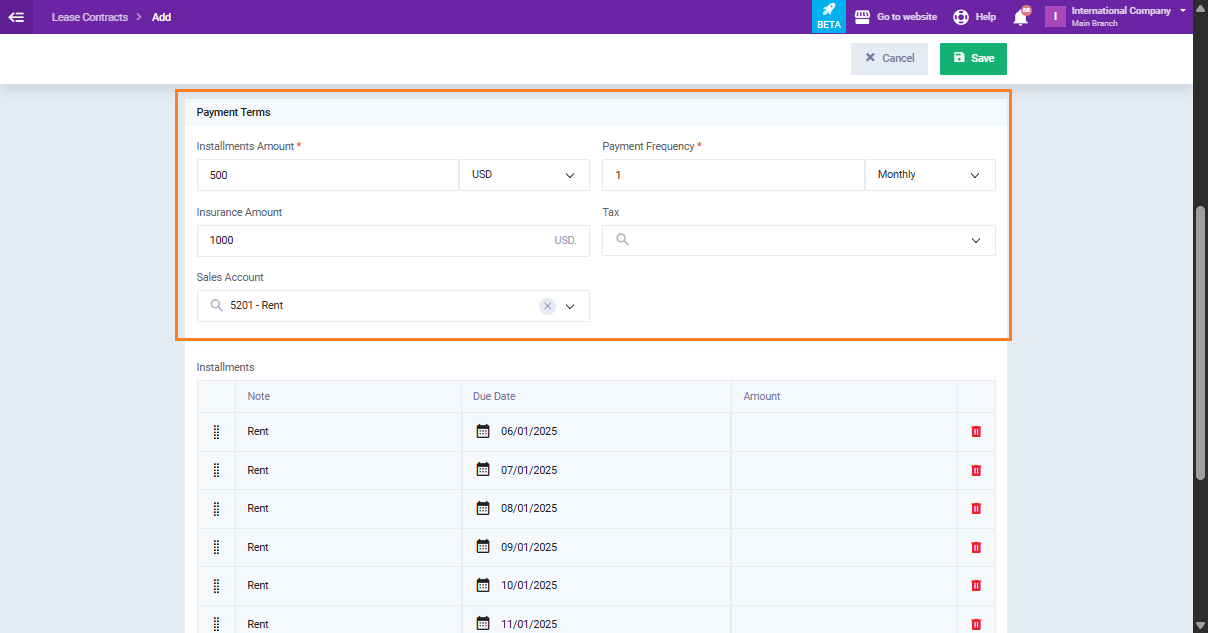
The system can auto-generate installments based on your input. However, if you need to adjust the payment plan:
- Click “Add” to create a manual installment.
- Enter the due date and amount, then click Save.
- You can also paste installment data directly from an Excel sheet for bulk input.
This flexibility ensures that lease terms can reflect any specific agreement with the client.


