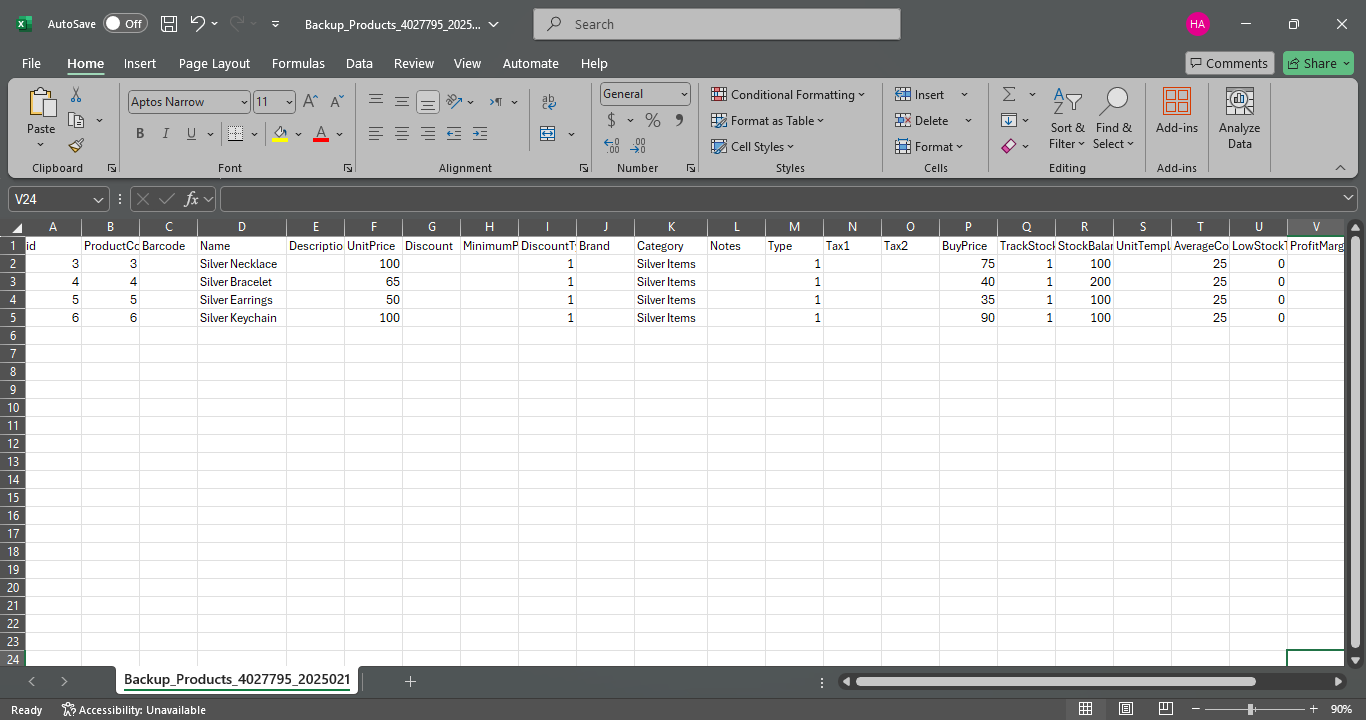Exporting Products
The system makes it easy to export your product data and download it for use elsewhere. Whether you need to back up your information or share it, this option has got you covered. Let’s walk through the steps in this tutorial.
Steps to Export Products from the System
Click on “Products & Services” from the dropdown under “Inventory” in the main menu.
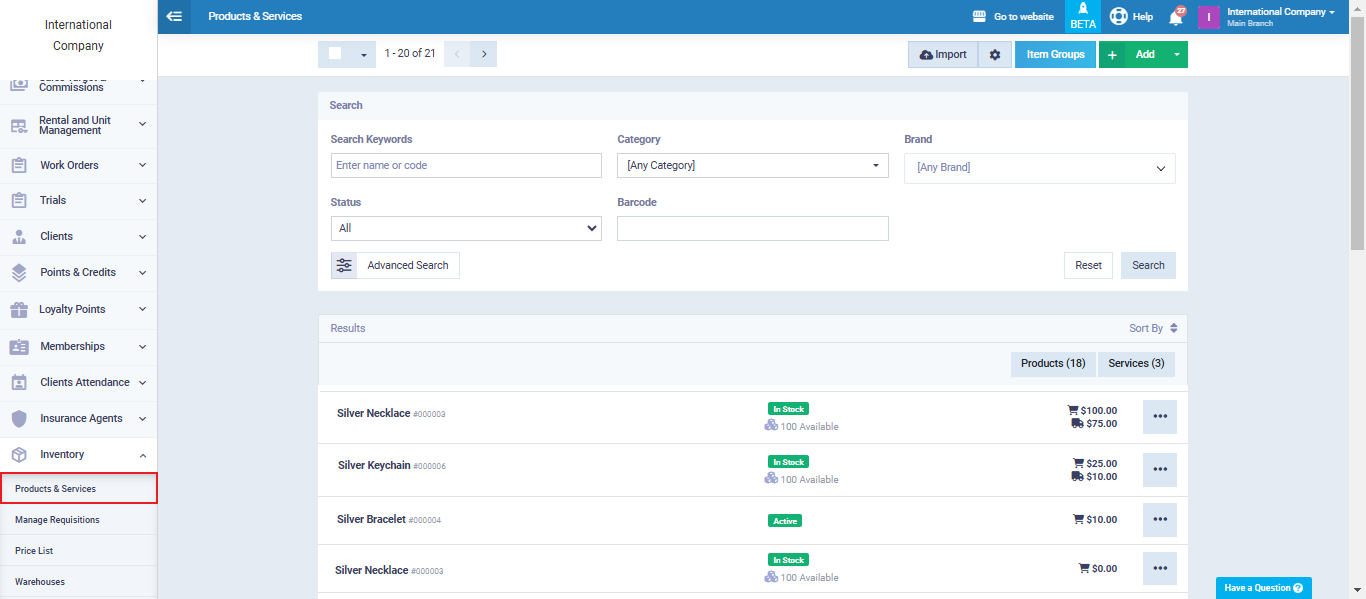
Select the products that you want to export by checking the box next to the product name so that a ✅ appears on the selected products. You can select all products by clicking the box next to “Action List” to make a ✅ appear.
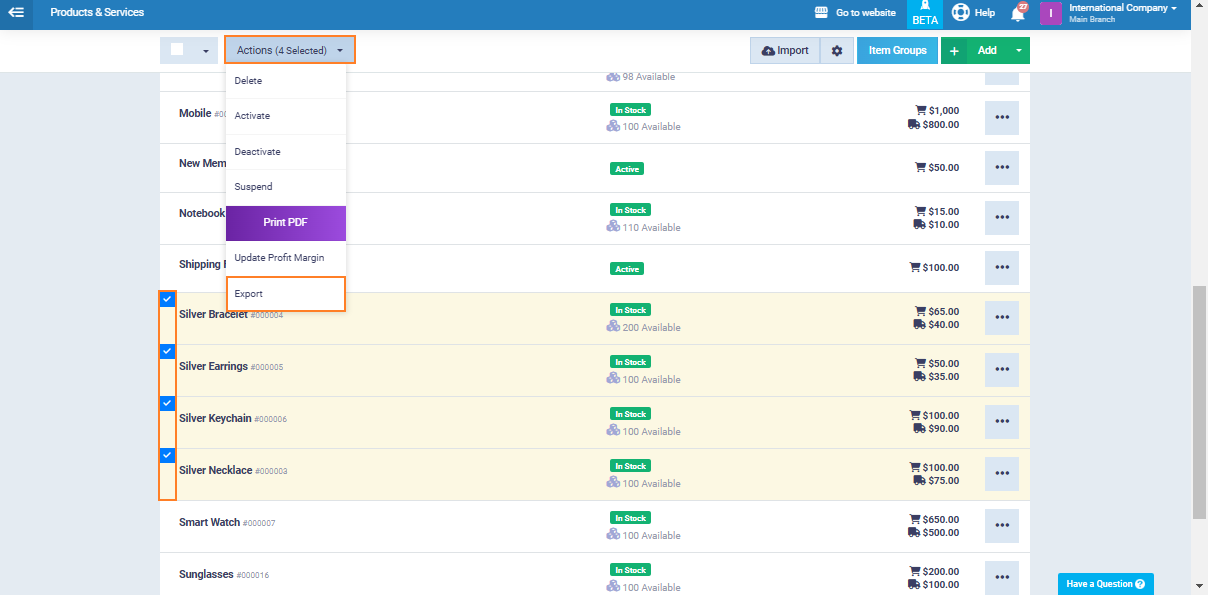
Pick the file format that works best with your software (CSV or XML), then choose the delimiter (comma, tab, etc.) based on what you prefer for the export.
Click on the “Download” button to export your CSV file.
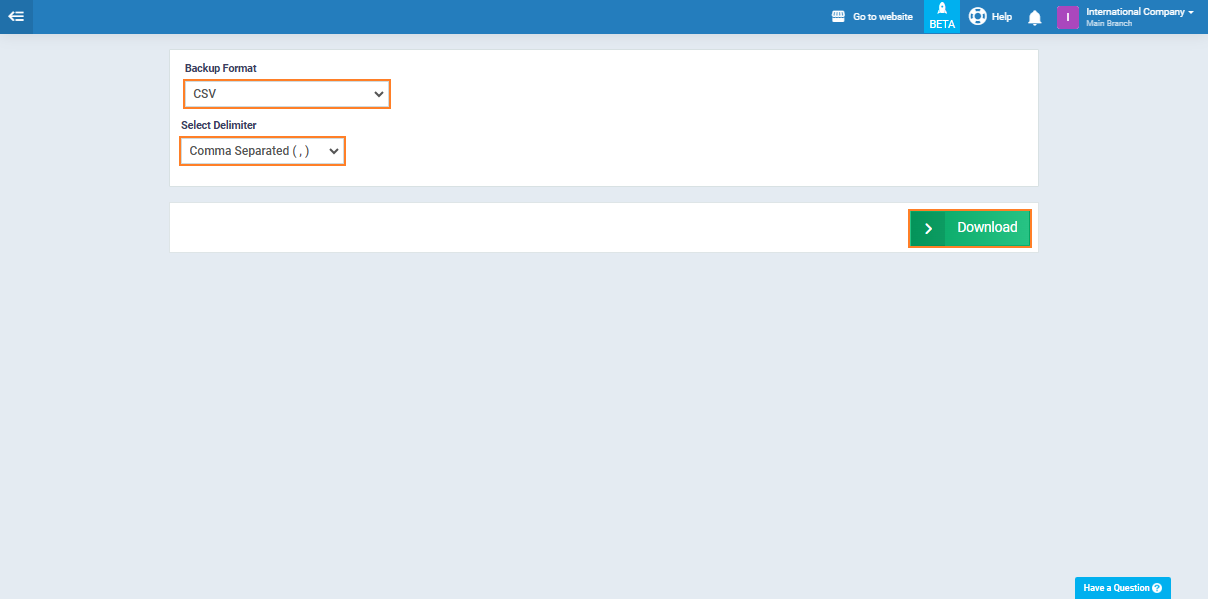
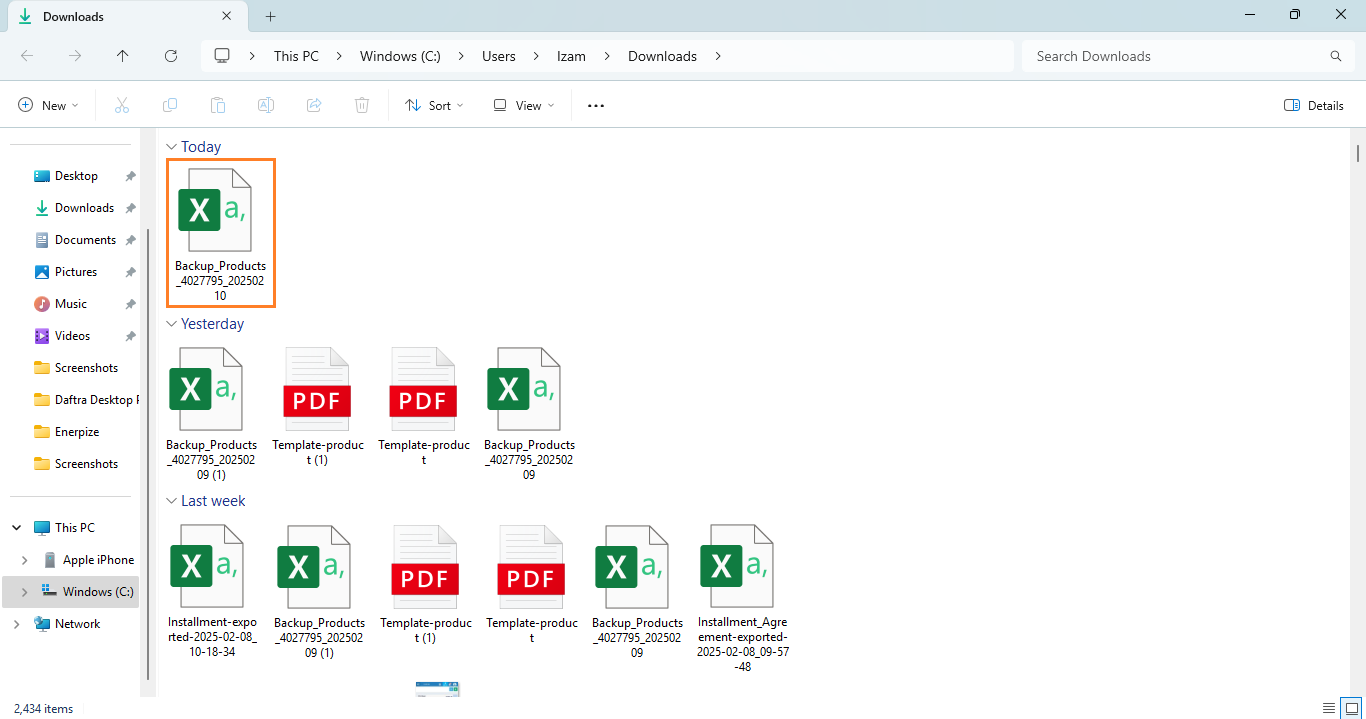
The file includes all products data listed in different columns such as: ID, Product Code, Name, Unit Price, Minimum Price, Category, etc…