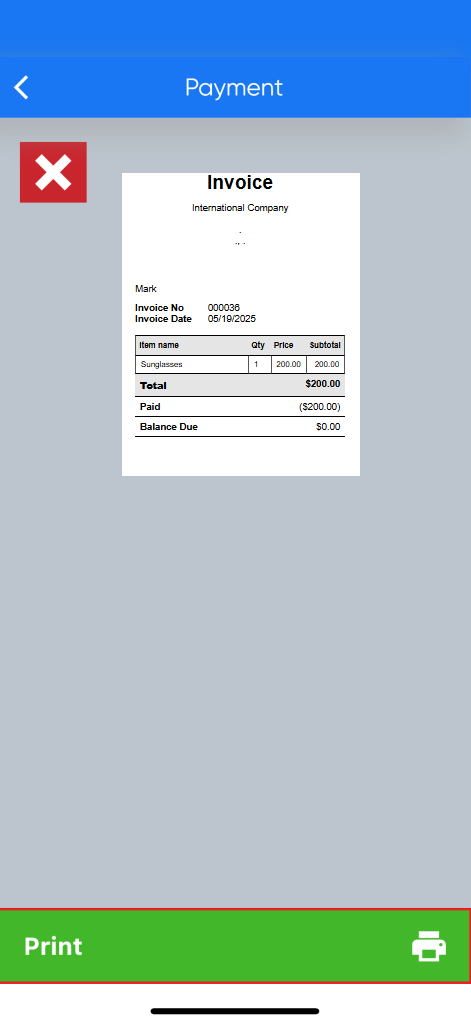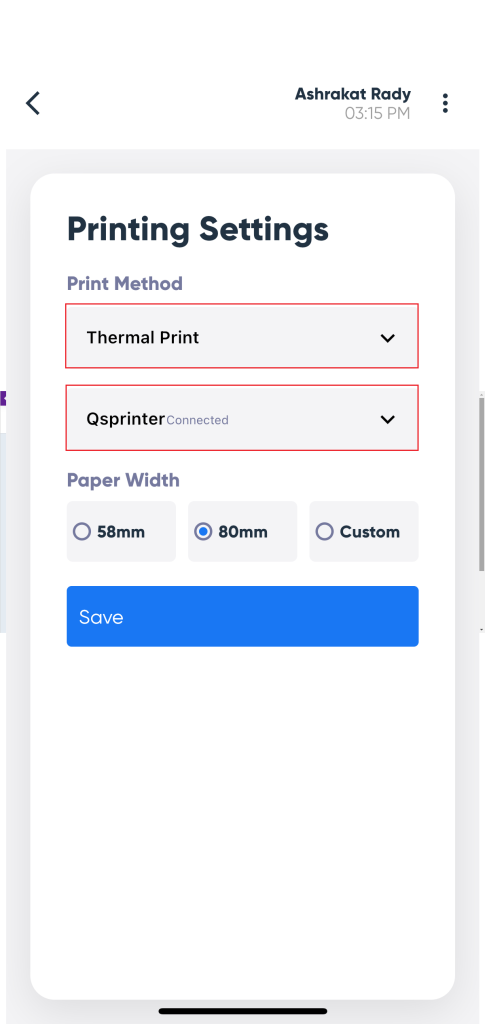Printing Invoices through the POS App for iOS
You can print your invoices from the POS app, whether your phone is running on iOS or Android.
However, the steps vary slightly depending on the phone’s operating system. In this guide, we will review the steps to connect the printer to the POS app for iOS systems, as well as the detailed printing steps.
Connecting the POS App for Mobile to the VTC-80 Printer
Go to your phone’s settings and enable the ‘Bluetooth‘ button.
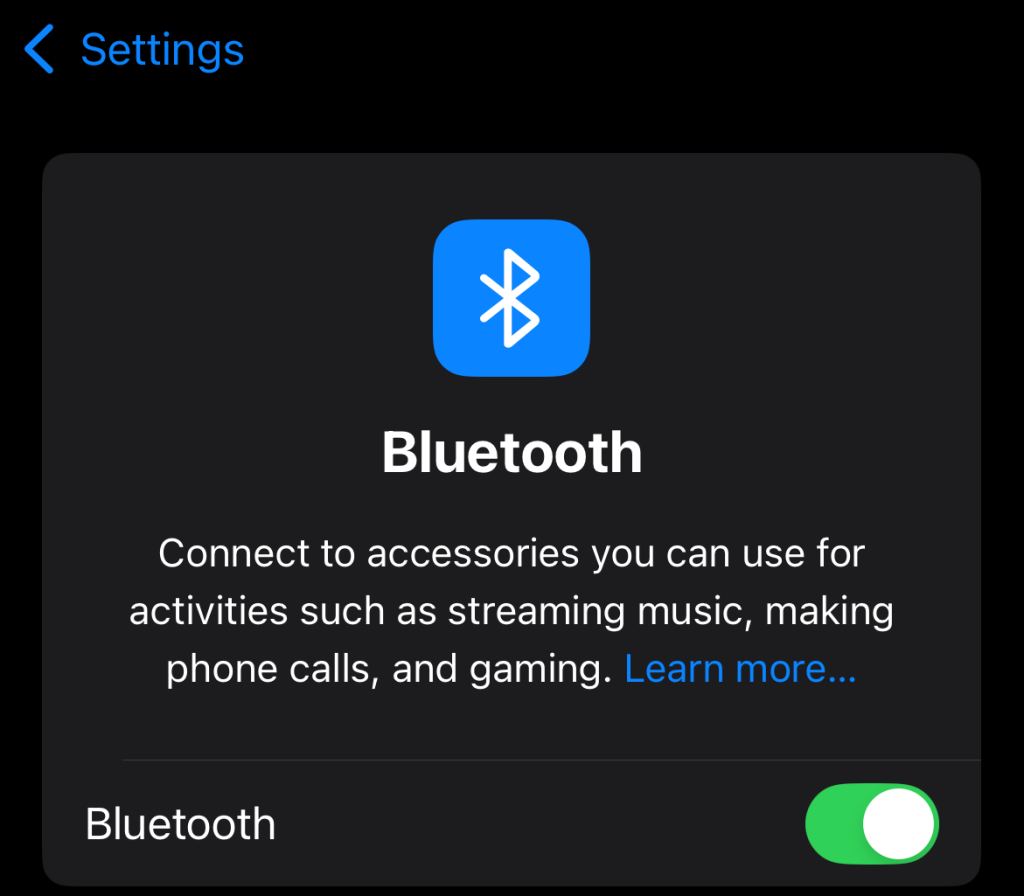
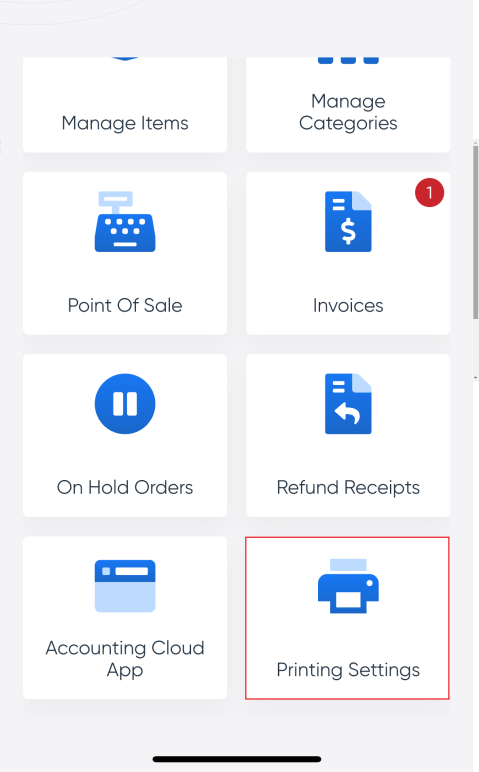
Printing the Invoice from the POS App for iOS
After creating a new invoice in the POS app or pressing on an invoice that was previously issued, click the ‘Print’ button to print the invoice from the printer that is connected to the app.