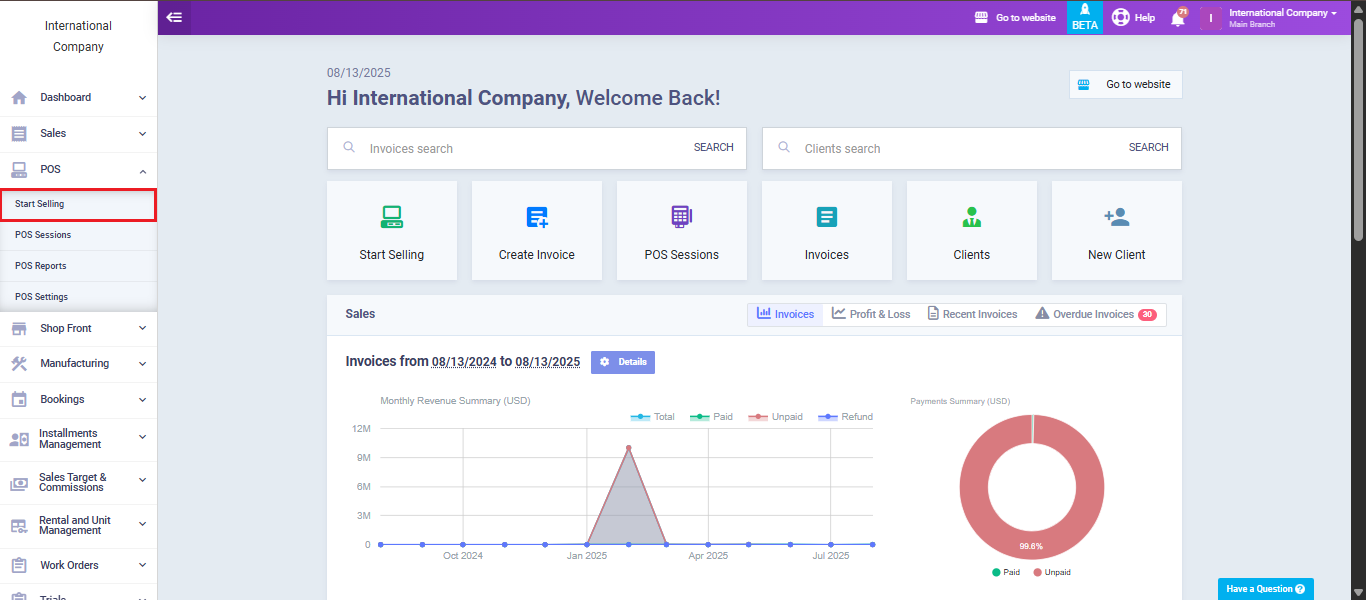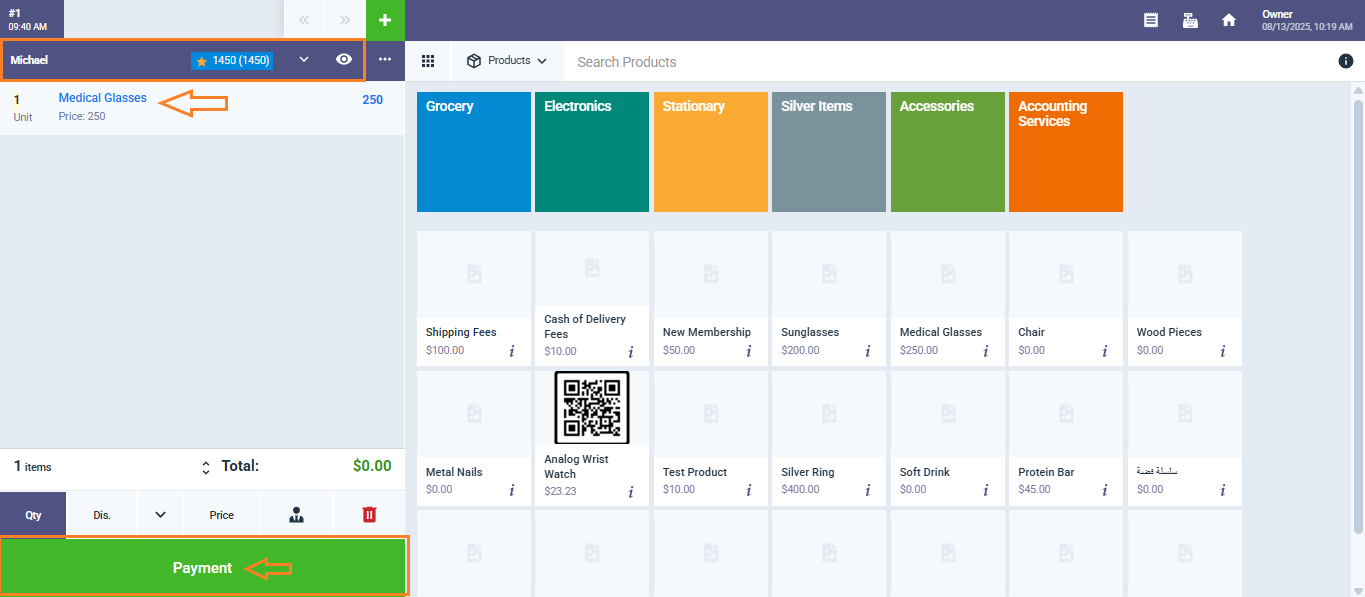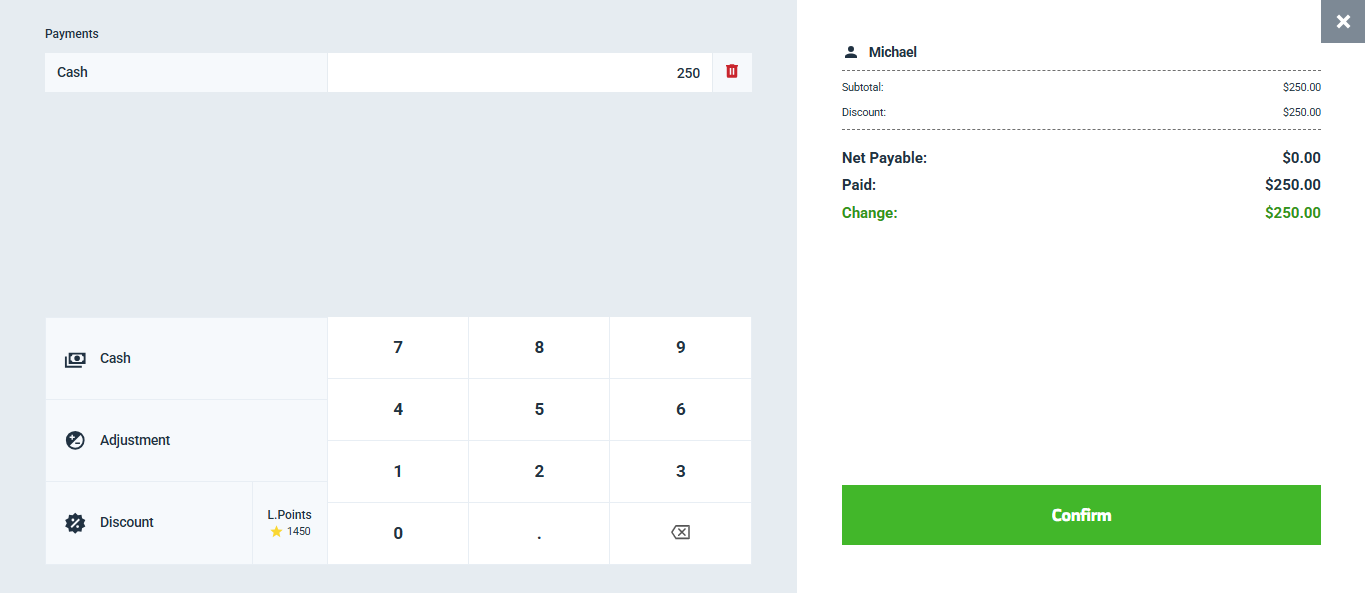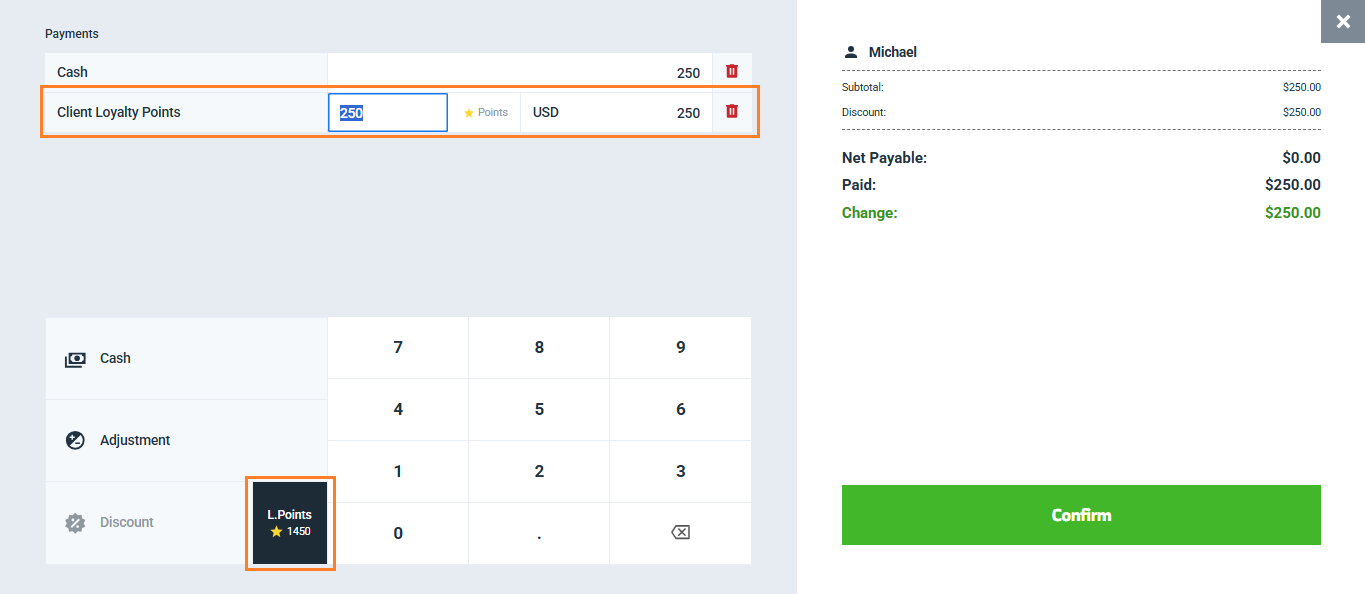Adding a Payment to an Invoice through the Sales Screen
From the main menu, click on “POS” then click “Start Selling“.
Select a client and add the desired product to the invoice to proceed with adding a payment.
Once the client and product have been added, click on “Payment” to move to the payment screen.
In the payment screen, you can enter the amount to be paid, whether it’s a full or partial payment, and choose the preferred payment method.
If the selected client has accumulated loyalty points, these will be displayed on the POS screen along with their equivalent monetary value. The client can choose to redeem these points as a full or partial payment toward the invoice, reducing the total amount due accordingly.
Then click on the button “Confirm” and the invoice will be paid successfully.