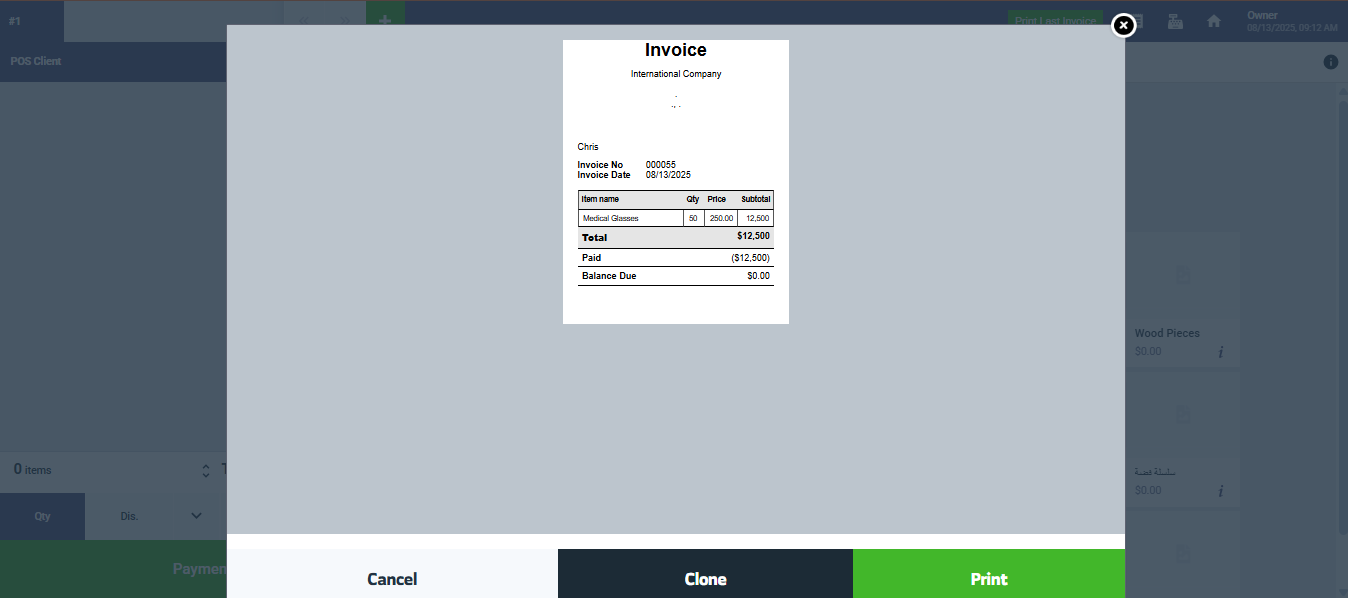Convert Estimates and Sales Orders to Invoices from the POS Screen
To streamline your sales workflow, the system now allows you to convert a sales order directly into an invoice from the POS selling screen. This feature simplifies the billing process, eliminates repetitive data entry, and ensures faster transaction completion. In this article, you’ll find a step-by-step guide on how to convert a sales order into an invoice and finalize the payment.
First, head to the POS selling screen by clicking on “POS” from the main menu, then from the dropdown click “Start Selling“.
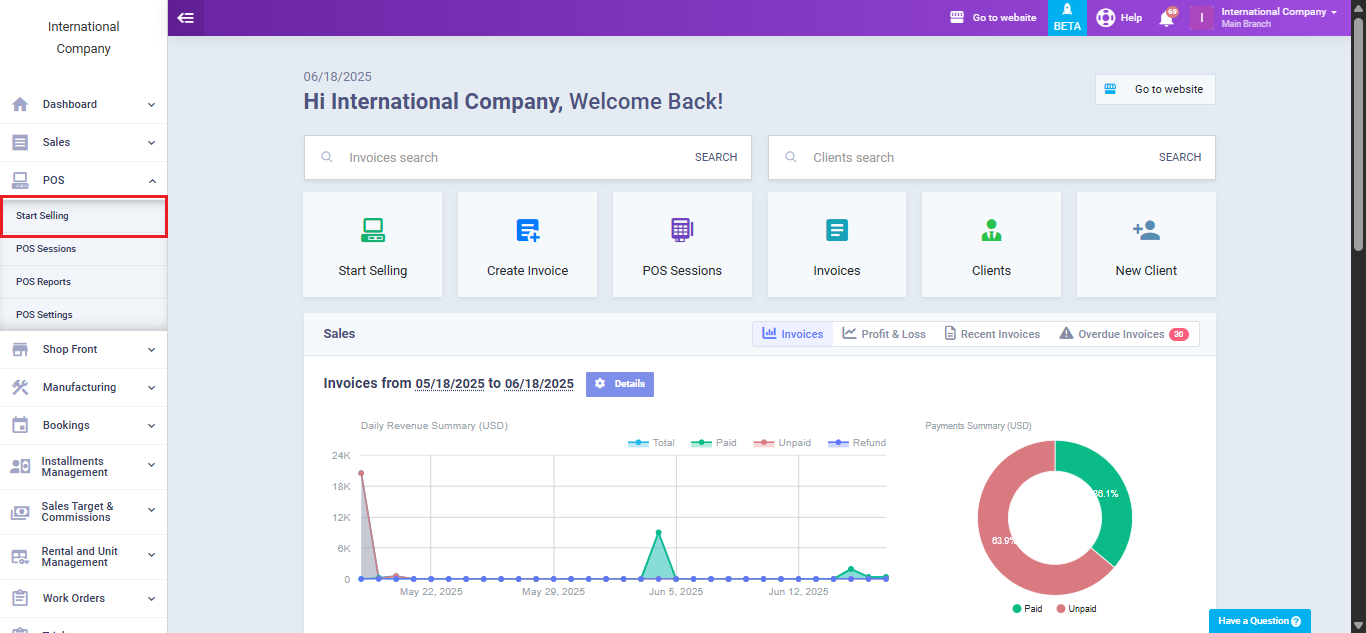
Click on the arrow beside “Products“, then from the dropdown list choose “Search Sales Order“.
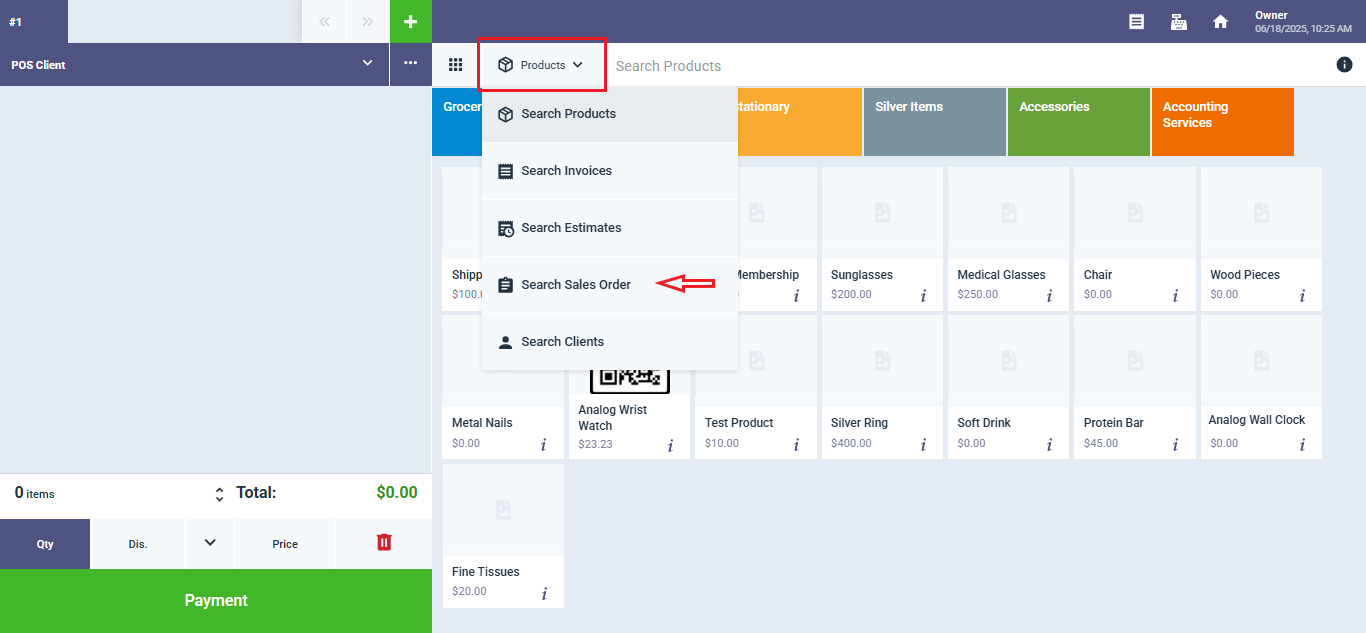
On this screen, all sales orders added to your account are displayed, each with options to preview the order and convert it into an invoice. Click on the “Convert to Invoice” button.
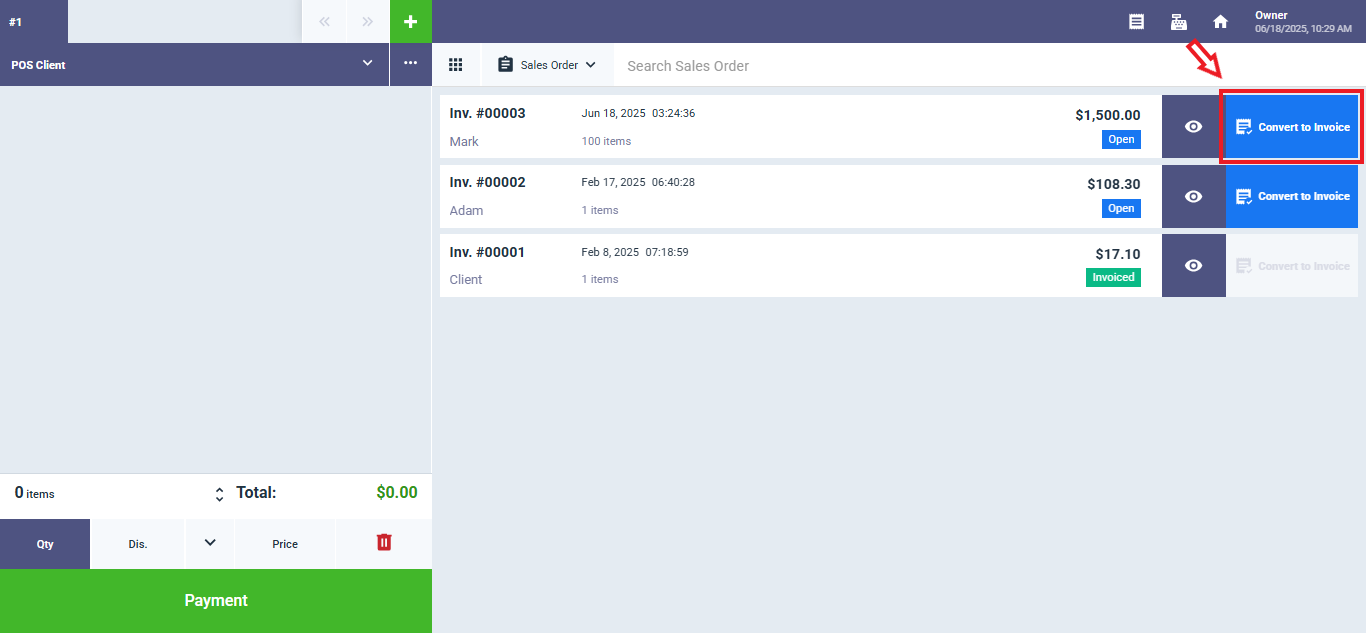
The order will be loaded onto the main POS screen, showing all its details, client, items, prices, and total amount. To generate the invoice, click on “Payment“.
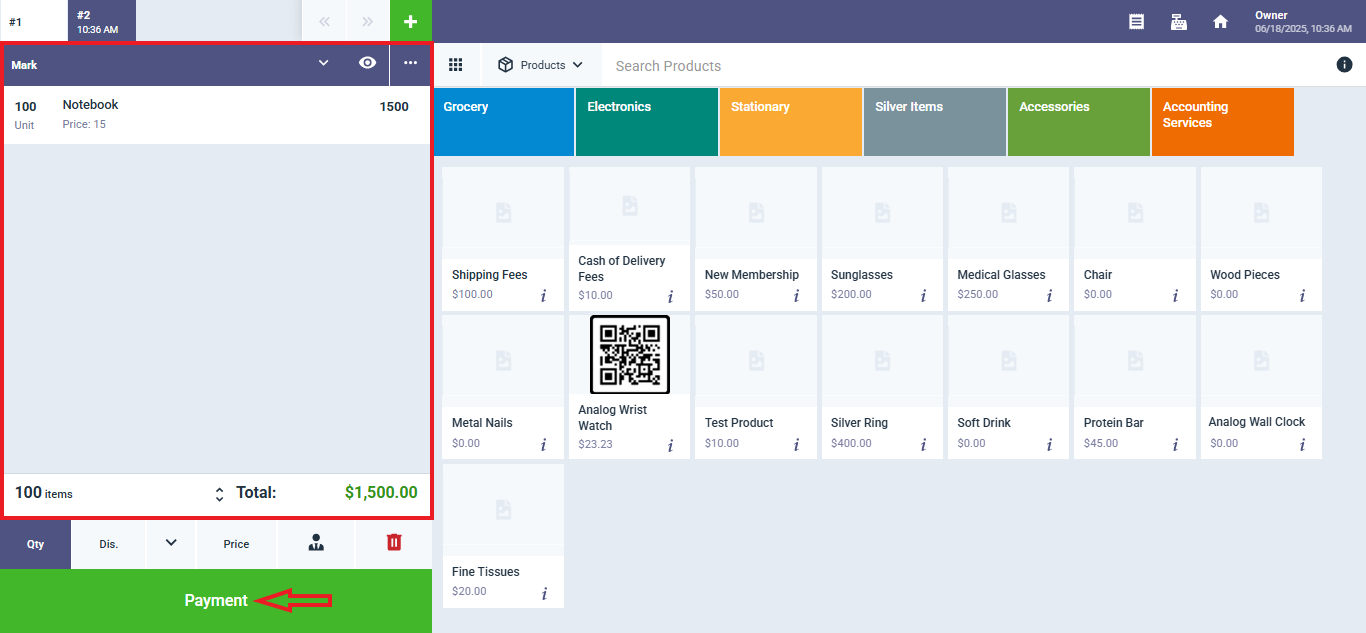
Enter the payment amount and click “Confirm“.

The invoice will be successfully generated, and a pop-up window will appear displaying the invoice along with options to clone or print it.
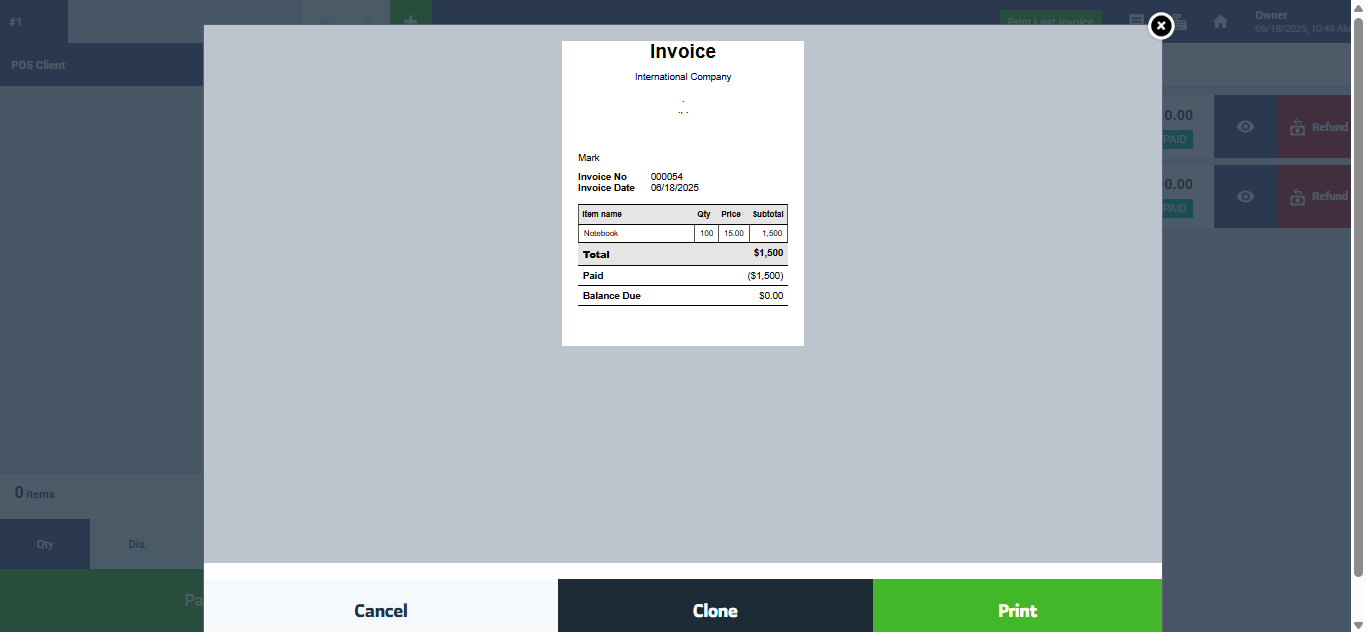
Convert Estimates to Invoice from the POS Screen
Converting an estimate to an invoice follows the same process as converting a sales order.
From the main menu, click on “POS” then click “Start Selling“.
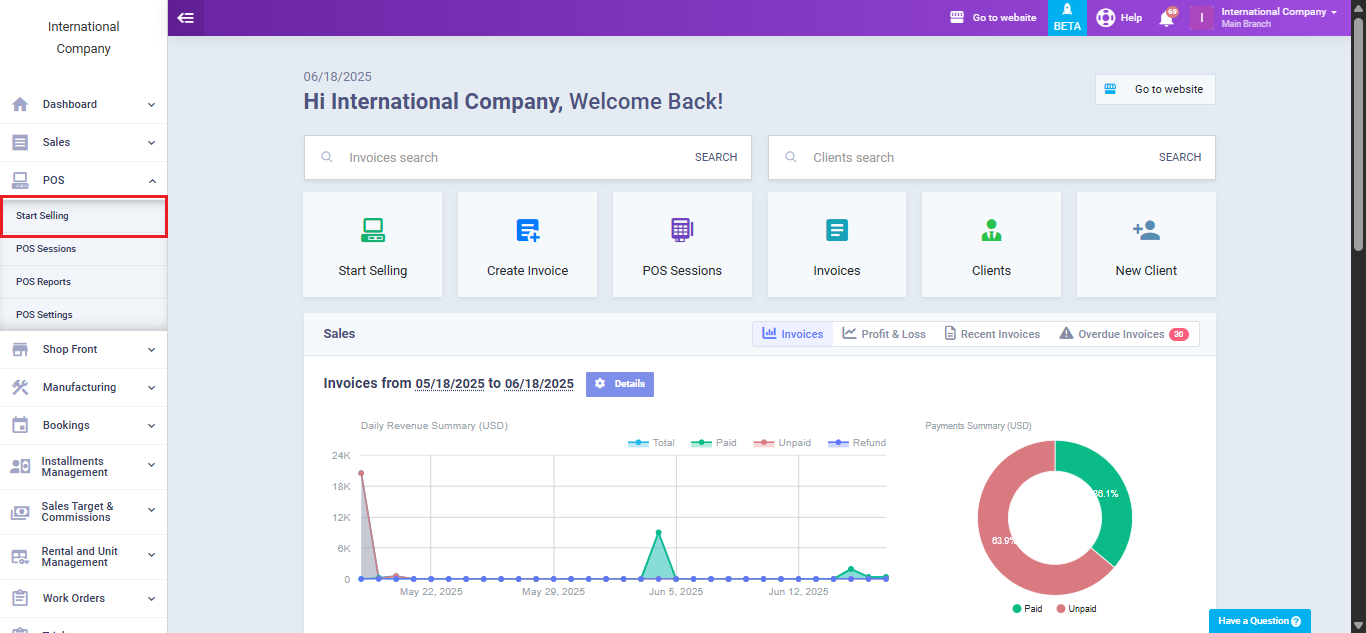
Click on the arrow beside “Products“, then from the dropdown list choose “Search Estimates”.
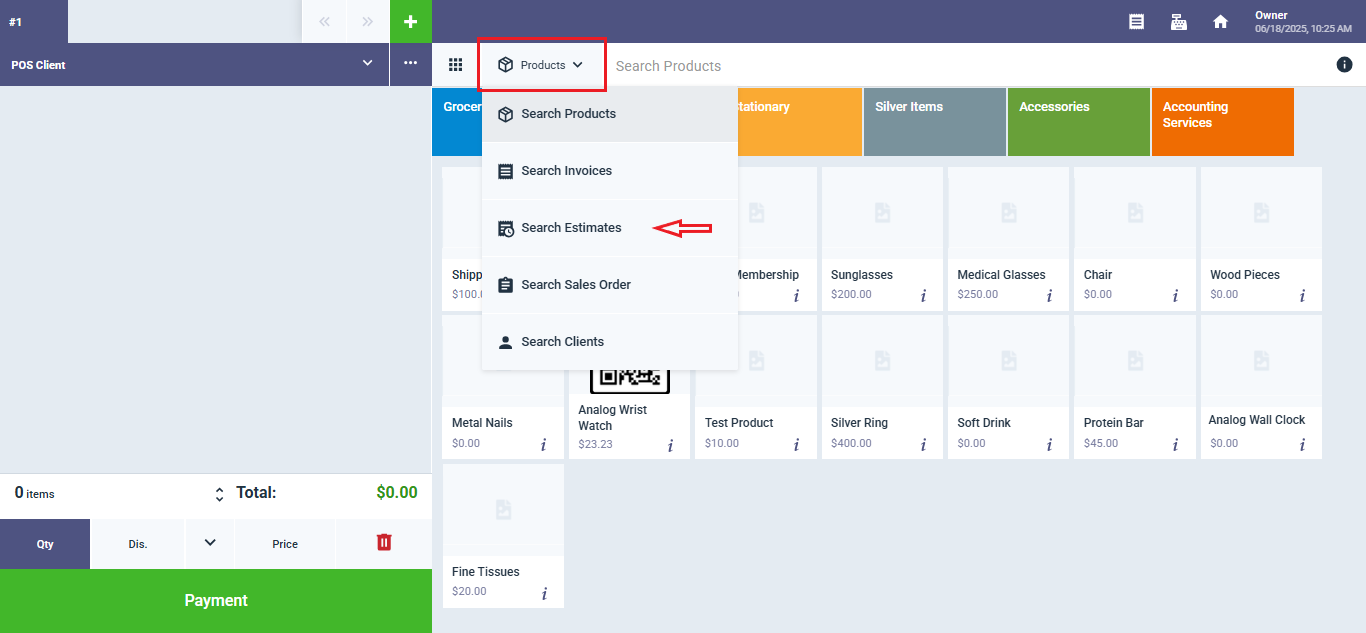
On this screen, all estimates added to your account are displayed, each with options to preview the estimate and convert it into an invoice. Click on the “Convert to Invoice” button.
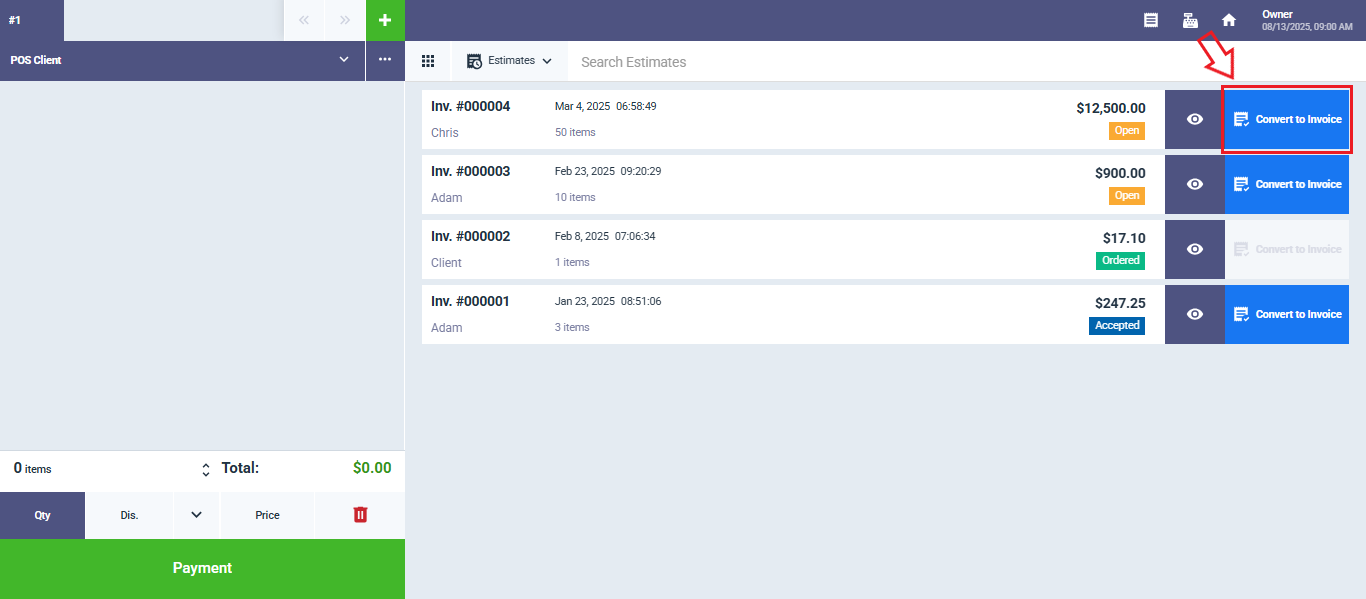
The estimate will be loaded onto the main POS screen, showing all its details, client, items, prices, and total amount. To generate the invoice, click on “Payment“.
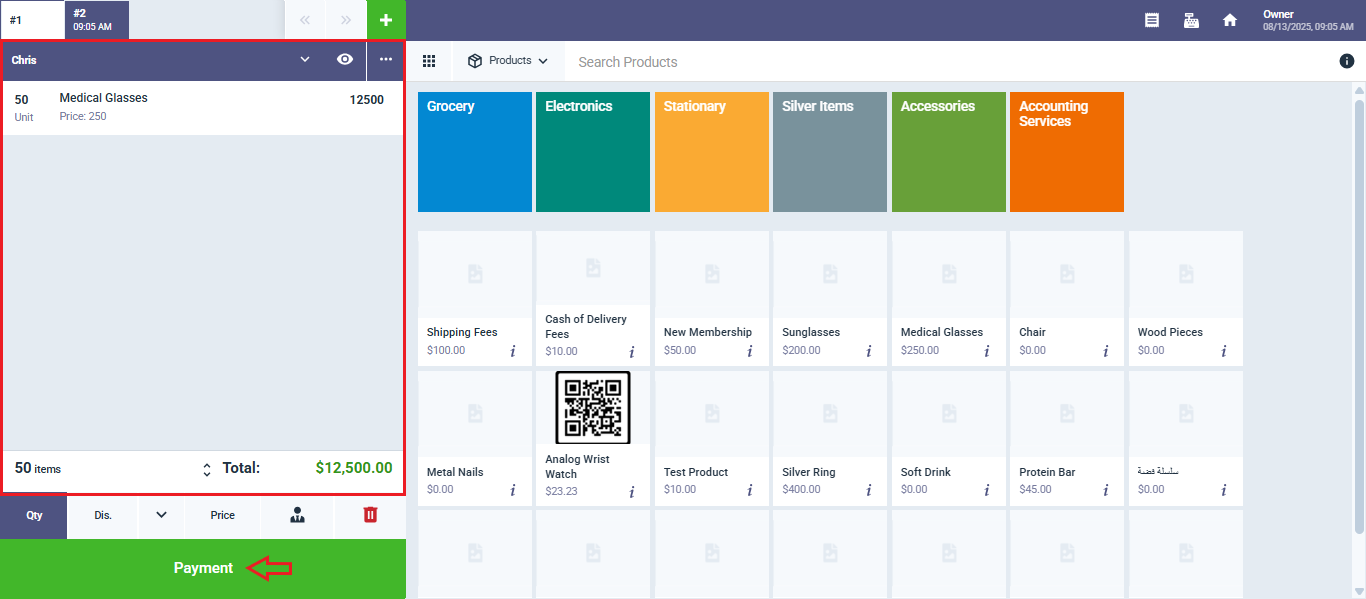
Enter the payment amount then click “Confirm“.
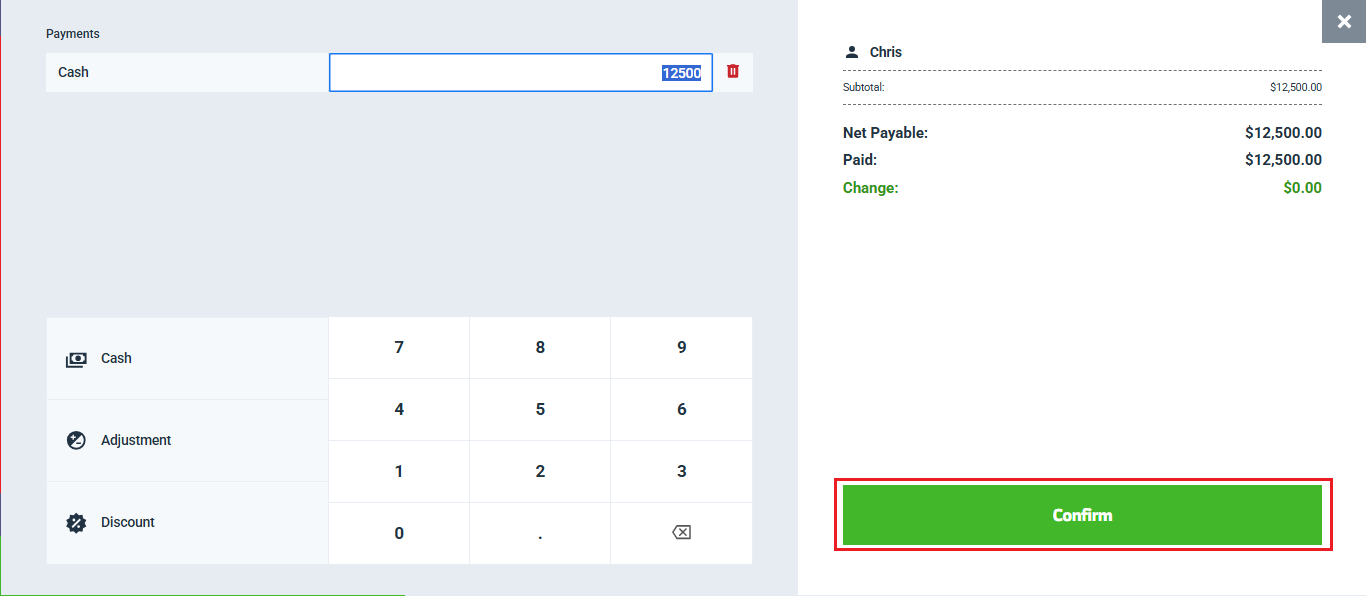
The invoice will be successfully generated, and a pop-up window will appear displaying the invoice along with options to clone or print it.