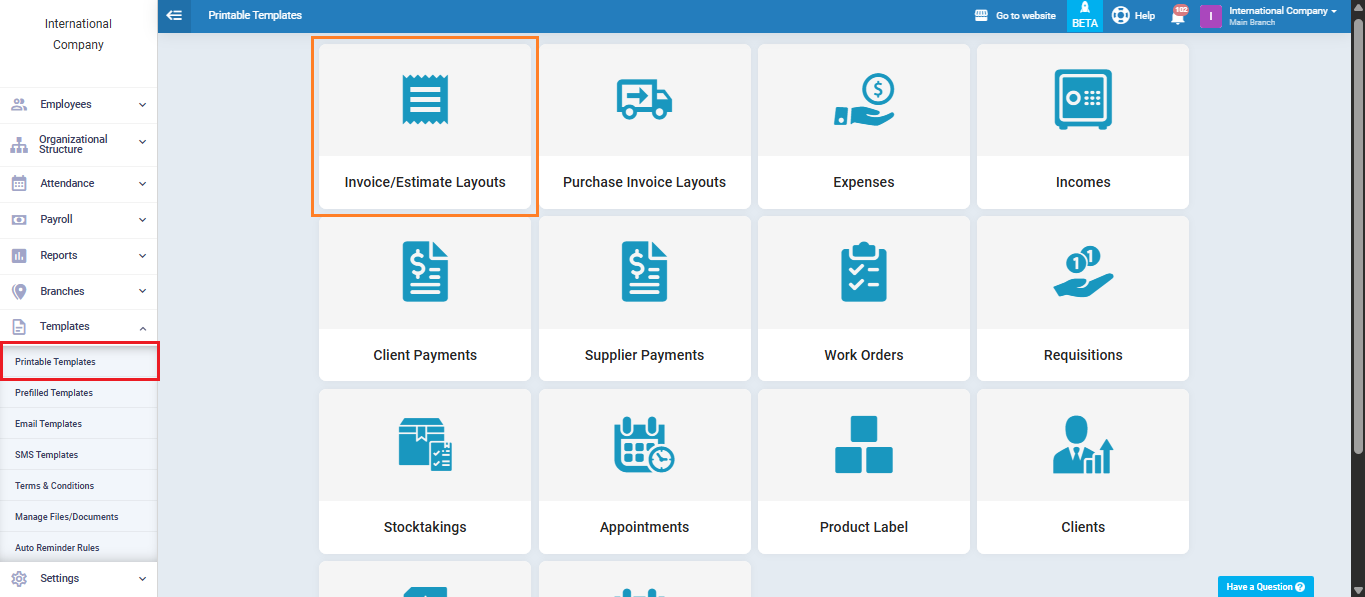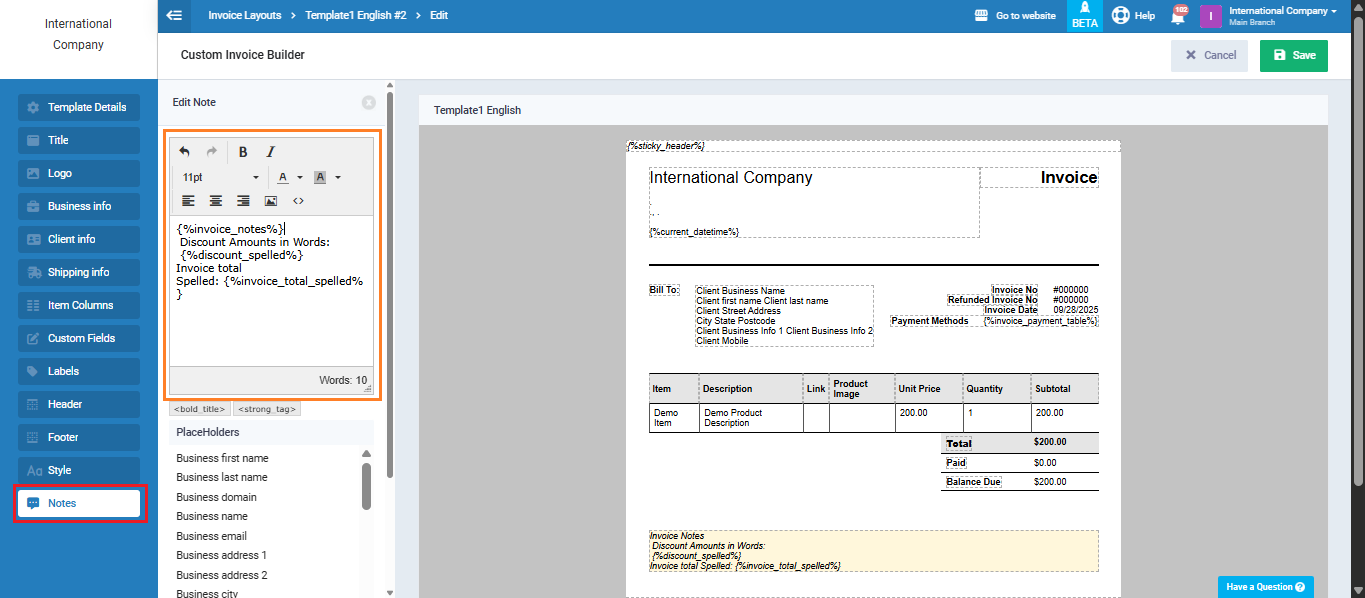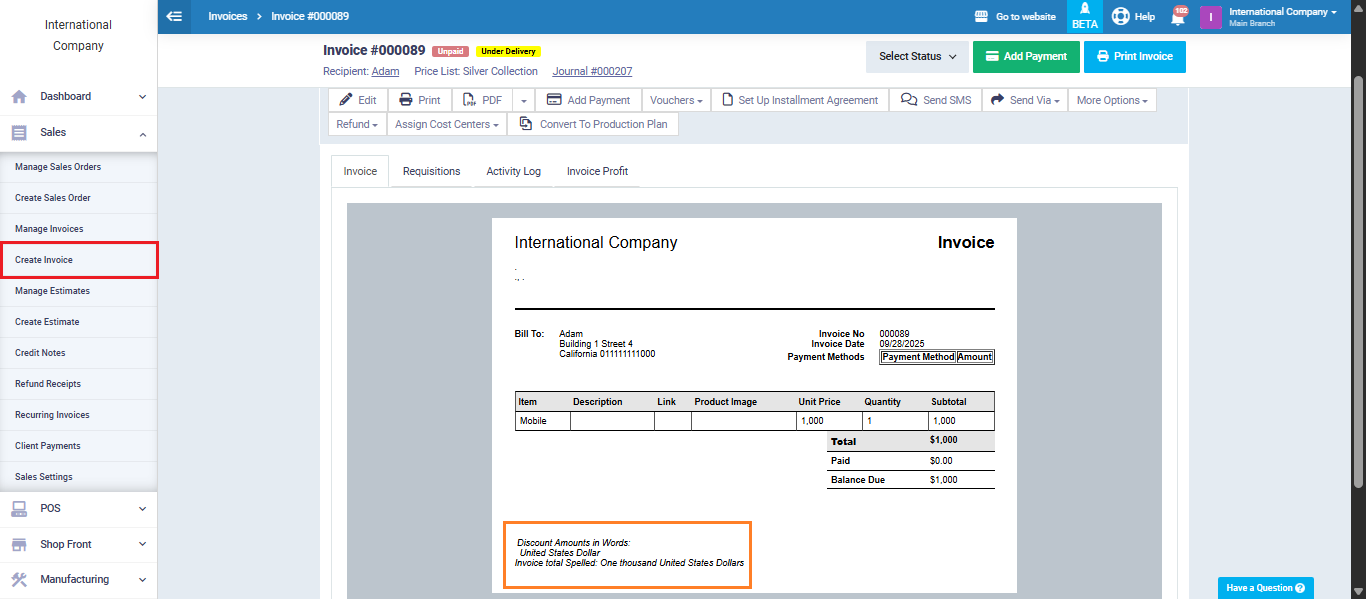How to Convert Invoice Amounts into Words
Many businesses often need to add the feature of converting numbers into words within invoices, so that the amount is displayed in words alongside its numeric value. This helps avoid any confusion or errors when reading figures. The system provides you with this guide to learn how to convert invoice amounts into words in simple steps.
Steps to Convert Invoice Amounts into Words
From the “Templates” menu, choose “Printable Templates”, then click “Invoice and Estimate Layouts” and select the desired invoice template.
Next, click on the “Notes” field. From the variable guide, copy the code for converting the total invoice amount into words and paste it into the Notes section.
To convert discounts into words, repeat the same steps but use the discount conversion code.
Click “Save.” Once the changes are saved, the values will appear in words (converted) when printing the invoice.