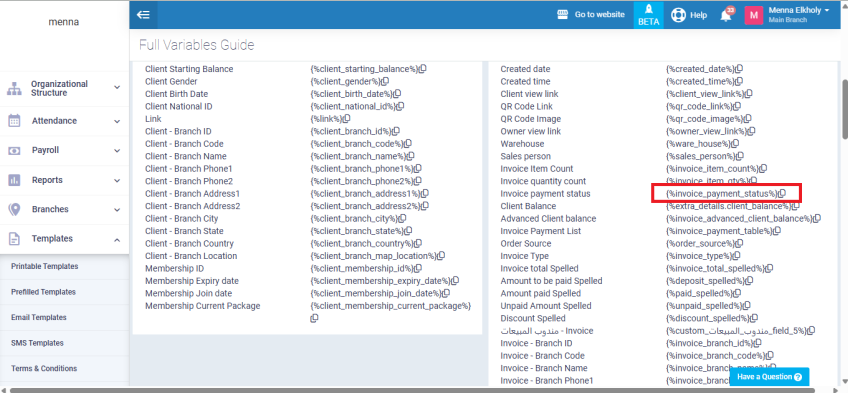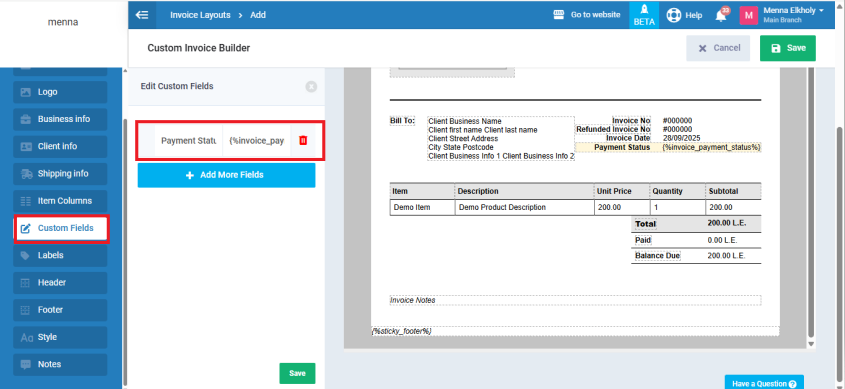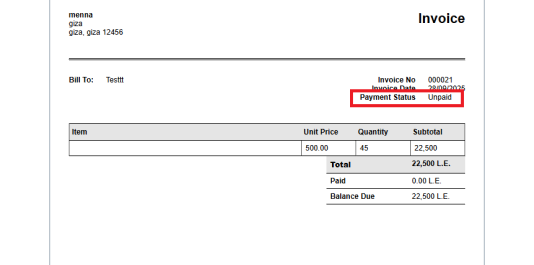How to Display Payment Status When Printing an Invoice
The system allows you to display the payment status directly on the printed invoice, showing whether the invoice is unpaid, partially paid, or fully paid. This feature improves clarity and transparency in financial transactions.
Configure the Invoice Template
From the Templates menu, go to Printable Templates, then choose Invoice/Estimate Layouts.
Select the template you want to modify. Then go to the Variables Guide and copy the code “Invoice payment status.”
Go to the Custom Fields section and name it Payment Status, then paste the code in the box next to the field name. Save the changes.